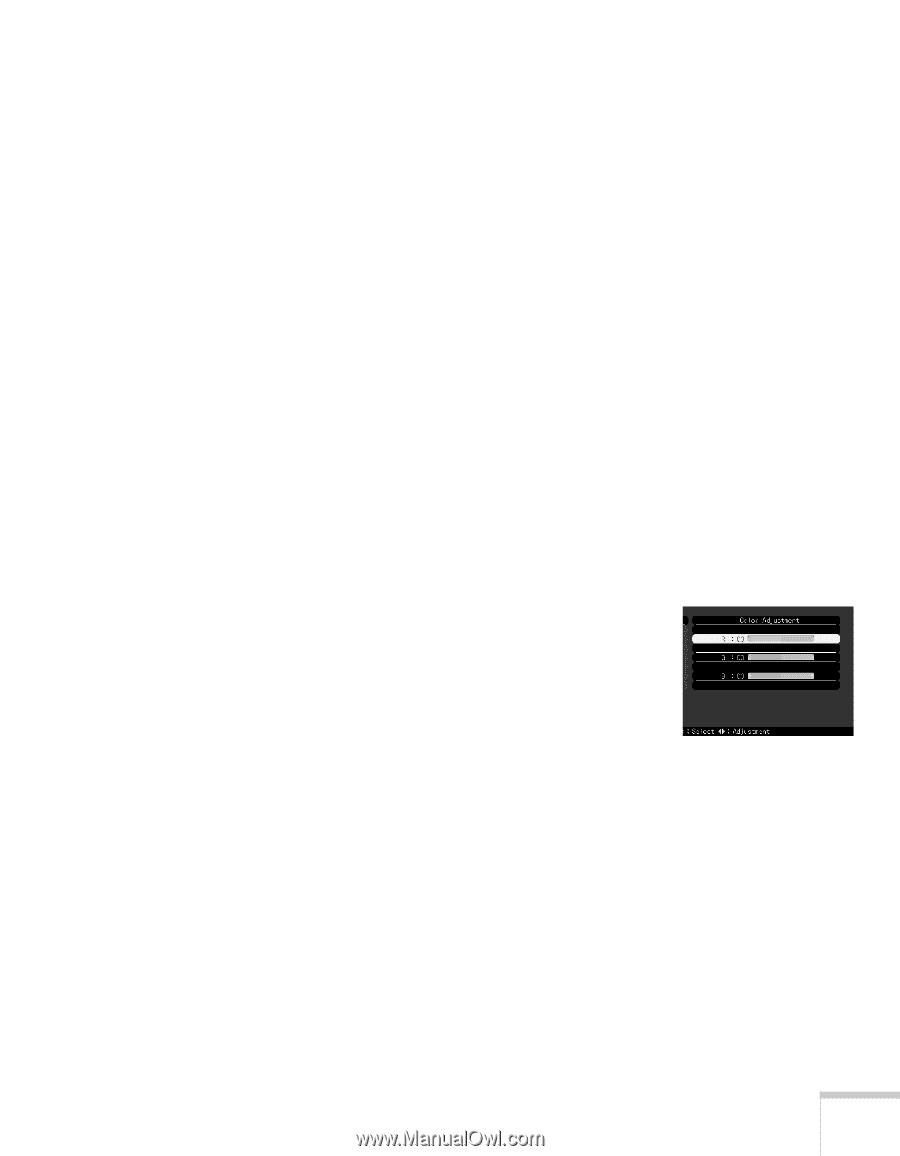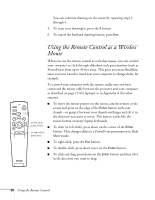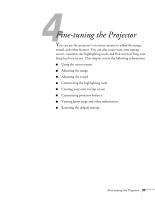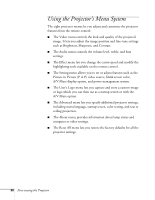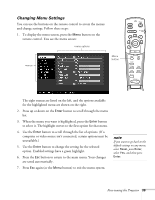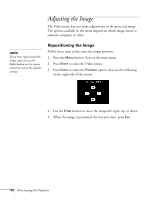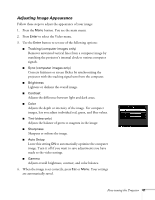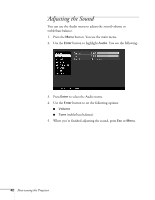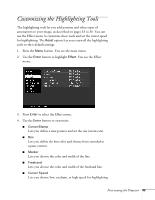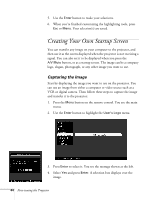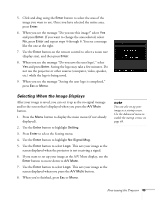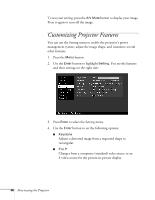Epson PowerLite 713c User Manual - Page 47
Adjusting Image Appearance, Sharpens or softens the image.
 |
View all Epson PowerLite 713c manuals
Add to My Manuals
Save this manual to your list of manuals |
Page 47 highlights
Adjusting Image Appearance Follow these steps to adjust the appearance of your image: 1. Press the Menu button. You see the main menu. 2. Press Enter to select the Video menu. 3. Use the Enter button to set one of the following options: I Tracking (computer images only) Removes unwanted vertical lines from a computer image by matching the projector's internal clock to various computer signals. I Sync (computer images only) Corrects fuzziness or screen flicker by synchronizing the projector with the tracking signal sent from the computer. I Brightness Lightens or darkens the overall image. I Contrast Adjusts the difference between light and dark areas. I Color Adjusts the depth or intensity of the image. For computer images, lets you adjust individual red, green, and blue values. I Tint (video only) Adjusts the balance of green to magenta in the image. I Sharpness Sharpens or softens the image. I Auto Setup Leave this setting ON to automatically optimize the computer image. Turn it off if you want to save adjustments you have made to the video settings. I Gamma Adjusts overall brightness, contrast, and color balance. 4. When the image is set correctly, press Esc or Menu. Your settings are automatically saved. Fine-tuning the Projector 41