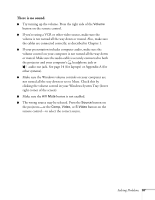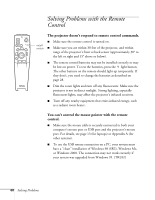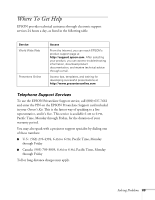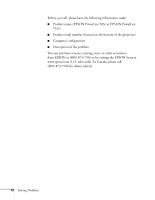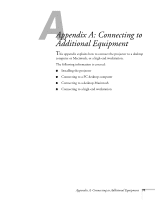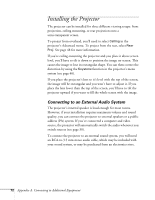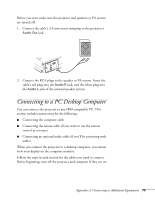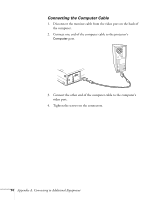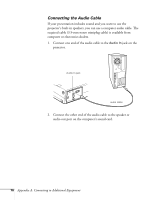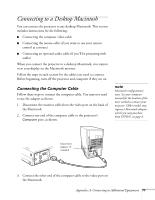Epson PowerLite 713c User Manual - Page 78
Installing the Projector, Connecting to an External Audio System
 |
View all Epson PowerLite 713c manuals
Add to My Manuals
Save this manual to your list of manuals |
Page 78 highlights
Installing the Projector The projector can be installed for three different viewing setups: front projection, ceiling mounting, or rear projection onto a semi-transparent screen. To project from overhead, you'll need to select Ceiling in the projector's Advanced menu. To project from the rear, select Rear Proj. See page 48 for more information. If you're ceiling-mounting the projector and you place it above screen level, you'll have to tilt it down to position the image on-screen. This causes the image to lose its rectangular shape. You can then correct the distortion by using the Keystone function in the projector's menu system (see page 46). If you place the projector's lens so it's level with the top of the screen, the image will be rectangular and you won't have to adjust it. If you place the lens lower than the top of the screen, you'll have to tilt the projector upward if you want to fill the whole screen with the image. Connecting to an External Audio System The projector's internal speaker is loud enough for most rooms. However, if your installation requires maximum volume and sound quality, you can connect the projector to external speakers or a public address (PA) system. If you've connected a computer and video source, the projector will automatically switch the audio whenever you switch sources (see page 30). To connect the projector to an external sound system, you will need an RCA-to-3.5 mm stereo audio cable, which may be included with your sound system, or may be purchased from an electronics store. 72 Appendix A: Connecting to Additional Equipment