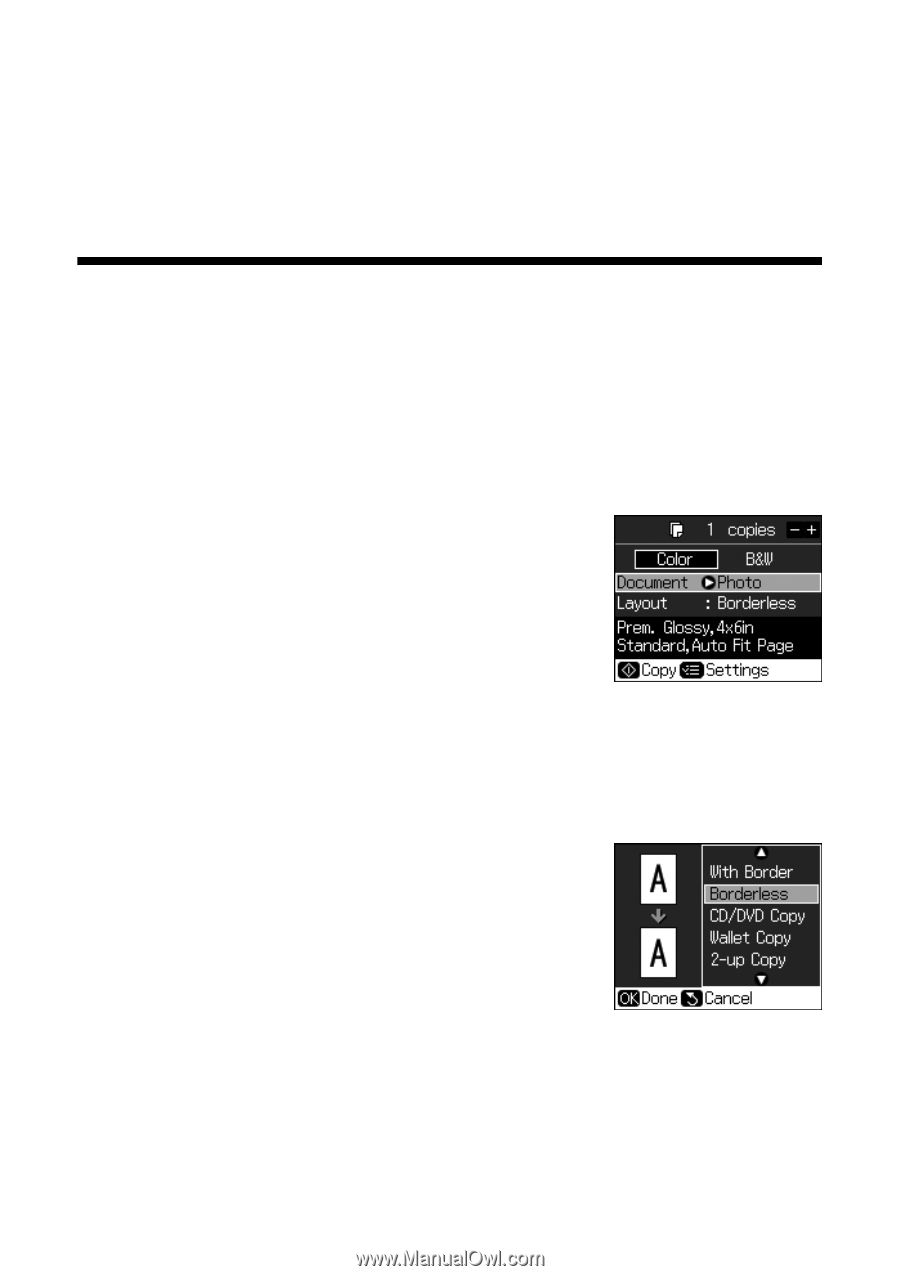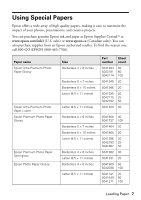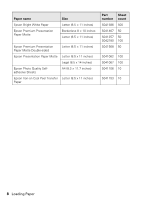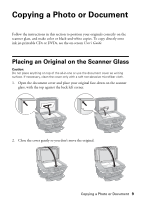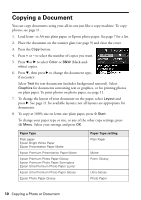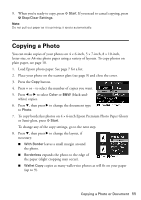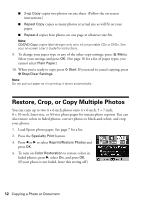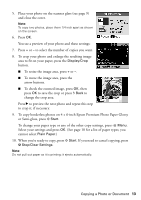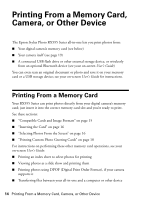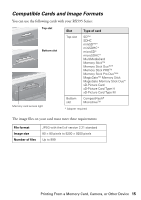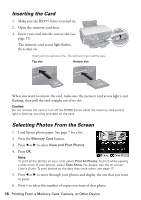Epson RX595 Quick Reference Guide - Page 11
Copying a Photo - scanner
 |
UPC - 010343866157
View all Epson RX595 manuals
Add to My Manuals
Save this manual to your list of manuals |
Page 11 highlights
9. When you're ready to copy, press x Start. If you need to cancel copying, press y Stop/Clear Settings. Note: Do not pull out paper as it is printing; it ejects automatically. Copying a Photo You can make copies of your photos on 4 × 6-inch, 5 × 7-inch, 8 × 10-inch, letter-size, or A4-size photo paper using a variety of layouts. To copy photos on plain paper, see page 10. 1. Load Epson photo paper. See page 7 for a list. 2. Place your photo on the scanner glass (see page 9) and close the cover. 3. Press the Copy button. 4. Press + or - to select the number of copies you want. 5. Press l or r to select Color or B&W (black-and- white) copies. 6. Press d, then press r to change the document type to Photo. 7. To copy borderless photos on 4 × 6-inch Epson Premium Photo Paper Glossy or Semi-gloss, press x Start. To change any of the copy settings, go to the next step. 8. Press d, then press r to change the layout, if necessary. ■ With Border leaves a small margin around the photo. ■ Borderless expands the photo to the edge of the paper (slight cropping may occur). ■ Wallet Copy copies as many wallet-size photos as will fit on your paper (up to 9). Copying a Photo or Document 11