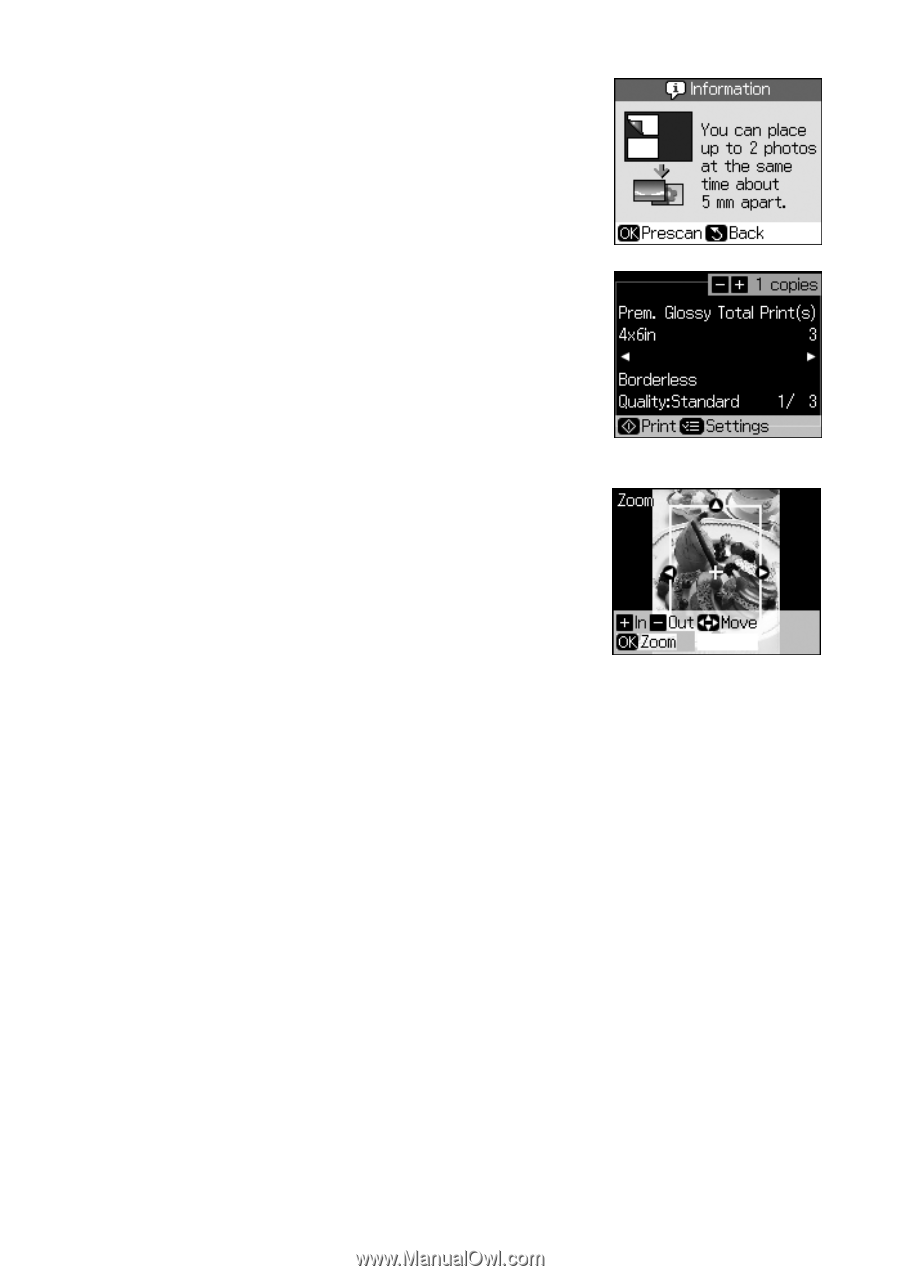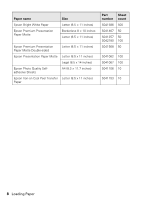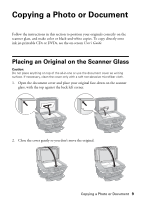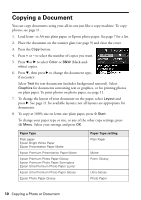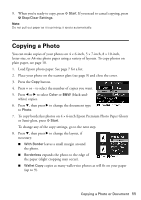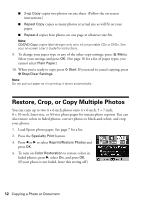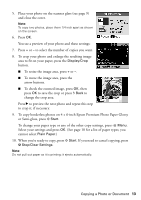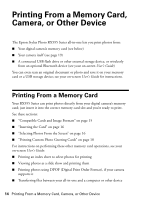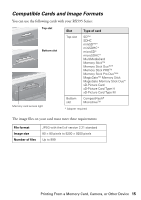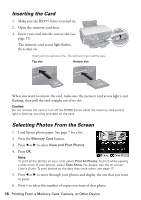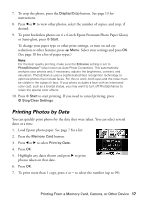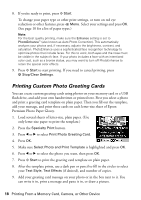Epson RX595 Quick Reference Guide - Page 13
To copy borderless photos on 4 × 6-inch Epson Premium Photo Paper Glossy, to crop it, if necessary.
 |
UPC - 010343866157
View all Epson RX595 manuals
Add to My Manuals
Save this manual to your list of manuals |
Page 13 highlights
5. Place your photo on the scanner glass (see page 9) and close the cover. Note: To copy two photos, place them 1/4-inch apart as shown on the screen. 6. Press OK. You see a preview of your photo and these settings: 7. Press + or - to select the number of copies you want. 8. To crop your photo and enlarge the resulting image area to fit on your paper, press the Display/Crop button. ■ To resize the image area, press + or -. ■ To move the image area, press the arrow buttons. ■ To check the zoomed image, press OK, then press OK to save the crop or press y Back to change the crop area. Press r to preview the next photo and repeat this step to crop it, if necessary. 9. To copy borderless photos on 4 × 6-inch Epson Premium Photo Paper Glossy or Semi-gloss, press x Start. To change your paper type or any of the other copy settings, press x Menu. Select your settings and press OK. (See page 10 for a list of paper types; you cannot select Plain Paper.) 10. When you're ready to copy, press x Start. If you need to cancel copying, press y Stop/Clear Settings. Note: Do not pull out paper as it is printing; it ejects automatically. Copying a Photo or Document 13