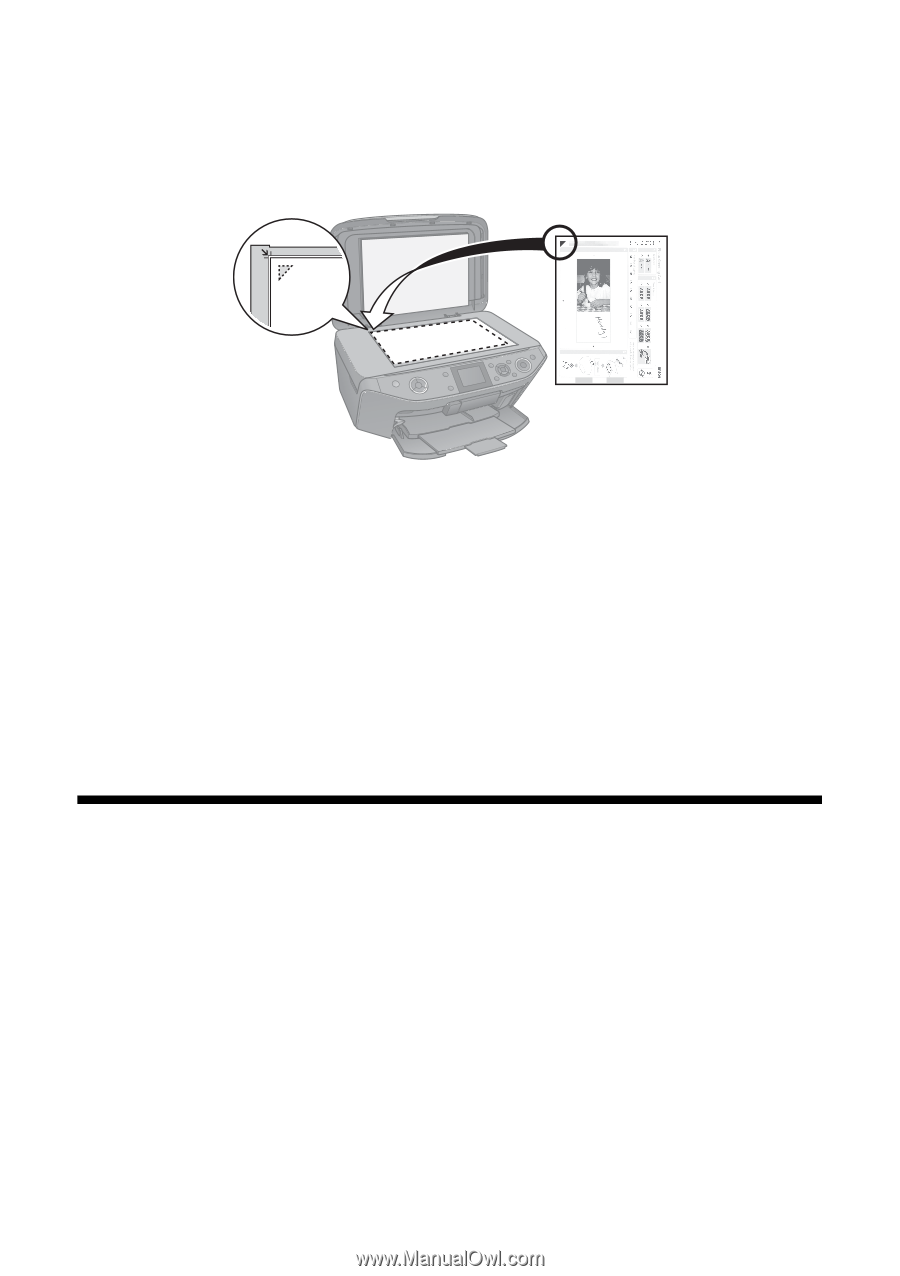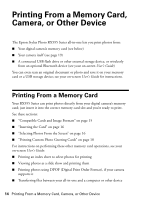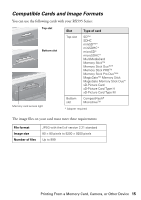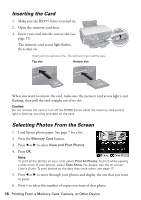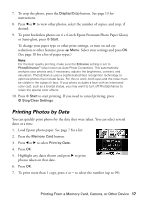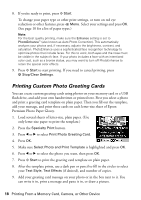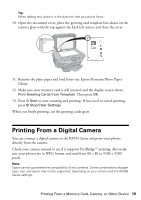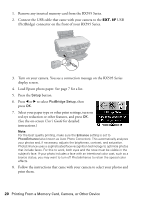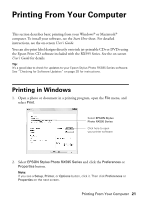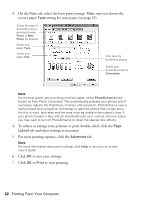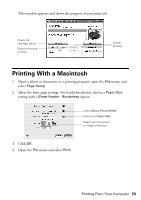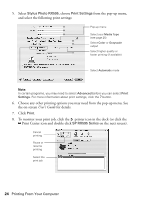Epson RX595 Quick Reference Guide - Page 19
Printing From a Digital Camera - how to scan
 |
UPC - 010343866157
View all Epson RX595 manuals
Add to My Manuals
Save this manual to your list of manuals |
Page 19 highlights
Tip: When adding text, place it in the direction that your photo faces. 10. Open the document cover, place the greeting card template face-down on the scanner glass with the top against the back left corner, and close the cover. 11. Remove the plain paper and load letter-size Epson Premium Photo Paper Glossy. 12. Make sure your memory card is still inserted and the display screen shows Print Greeting Cards from Template. Then press OK. 13. Press x Start to start scanning and printing. If you need to cancel printing, press y Stop/Clear Settings. When you finish printing, cut the greeting cards apart. Printing From a Digital Camera You can connect a digital camera to the RX595 Series and print your photos directly from the camera. Check your camera manual to see if it supports PictBridge™ printing. Also make sure your photos are in JPEG format and sized from 80 × 80 to 9200 × 9200 pixels. Note: Epson cannot guarantee the compatibility of any cameras. Some combinations of paper type, size, and layout may not be supported, depending on your camera and the RX595 Series settings. Printing From a Memory Card, Camera, or Other Device 19