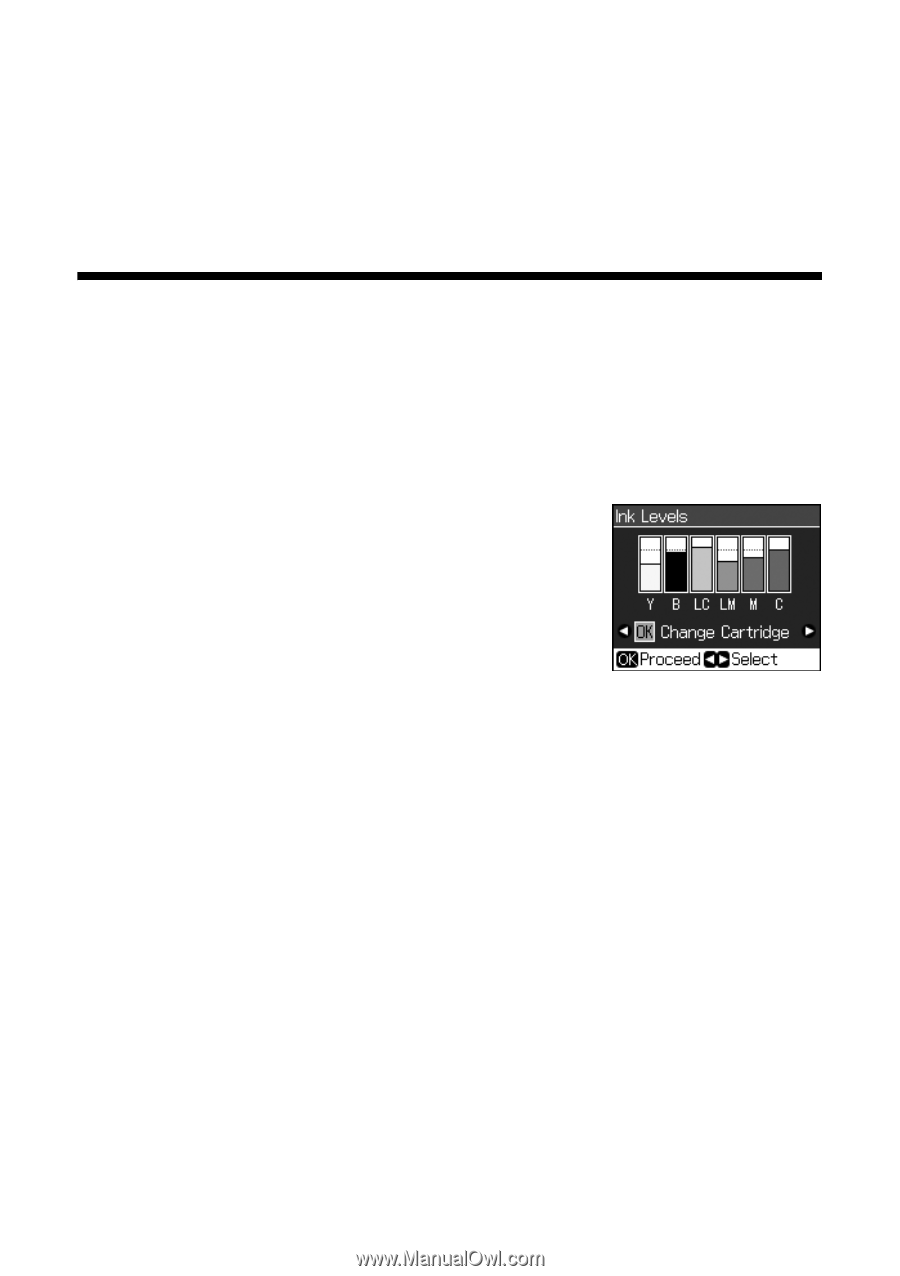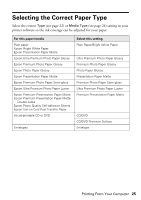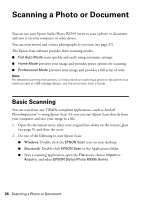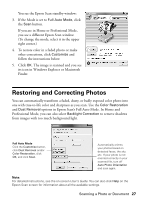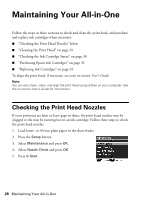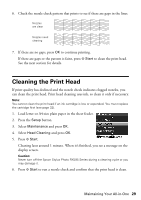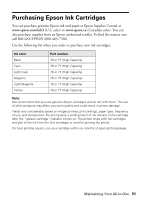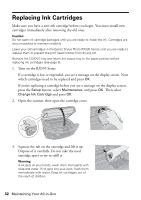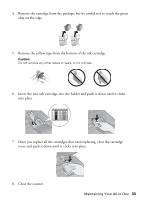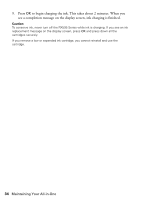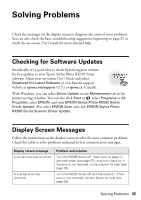Epson RX595 Quick Reference Guide - Page 30
Checking the Ink Cartridge Status - print head
 |
UPC - 010343866157
View all Epson RX595 manuals
Add to My Manuals
Save this manual to your list of manuals |
Page 30 highlights
Note: If you don't see any improvement after cleaning the print head three times, turn off your all-in-one and wait at least six hours to let any dried ink soften. Then try printing again. If you do not use your all-in-one often, it is a good idea to print a few pages at least once a month to maintain good print quality. Checking the Ink Cartridge Status Your RX595 Series will let you know when an ink cartridge is low or expended by displaying a message on its display screen or your computer. Note: You cannot print or copy when an ink cartridge is expended even if the other cartridges are not expended. Replace any expended cartridges before printing or copying. To check ink cartridge status from the display screen anytime, follow these steps: 1. Press the Setup button. 2. Select Ink Levels and press OK. 3. A cartridge marked with a ! is getting low on ink. See page 32 to replace the cartridge, if necessary. A window may appear on your computer screen when you try to print when ink is low. This window can optionally display ink offers and other updates retrieved from an Epson web site. On a Windows computer that is connected to the Internet, you may see a screen asking if you want to receive these Epson offers the first time you try to print when ink is low. Click Accept or Decline. Note: To disable checking for ink offers or updates from Epson, see the instructions in your on-screen User's Guide. 30 Maintaining Your All-in-One