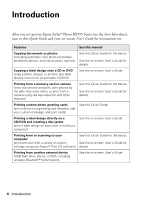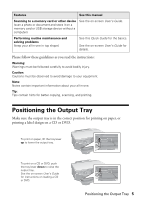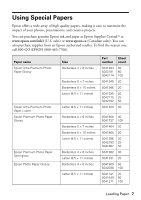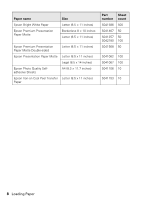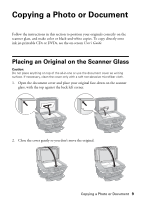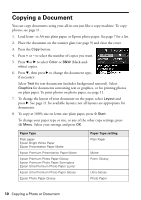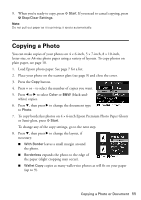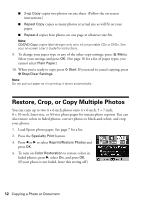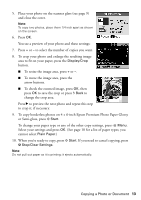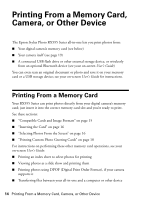Epson RX595 Quick Reference Guide - Page 9
Copying a Photo or Document, Placing an Original on the Scanner Glass
 |
UPC - 010343866157
View all Epson RX595 manuals
Add to My Manuals
Save this manual to your list of manuals |
Page 9 highlights
Copying a Photo or Document Follow the instructions in this section to position your originals correctly on the scanner glass, and make color or black-and-white copies. To copy directly onto ink jet-printable CDs or DVDs, see the on-screen User's Guide. Placing an Original on the Scanner Glass Caution: Do not place anything on top of the all-in-one or use the document cover as writing surface. If necessary, clean the cover only with a soft non-abrasive microfiber cloth. 1. Open the document cover and place your original face-down on the scanner glass, with the top against the back left corner. 2. Close the cover gently so you don't move the original. Copying a Photo or Document 9
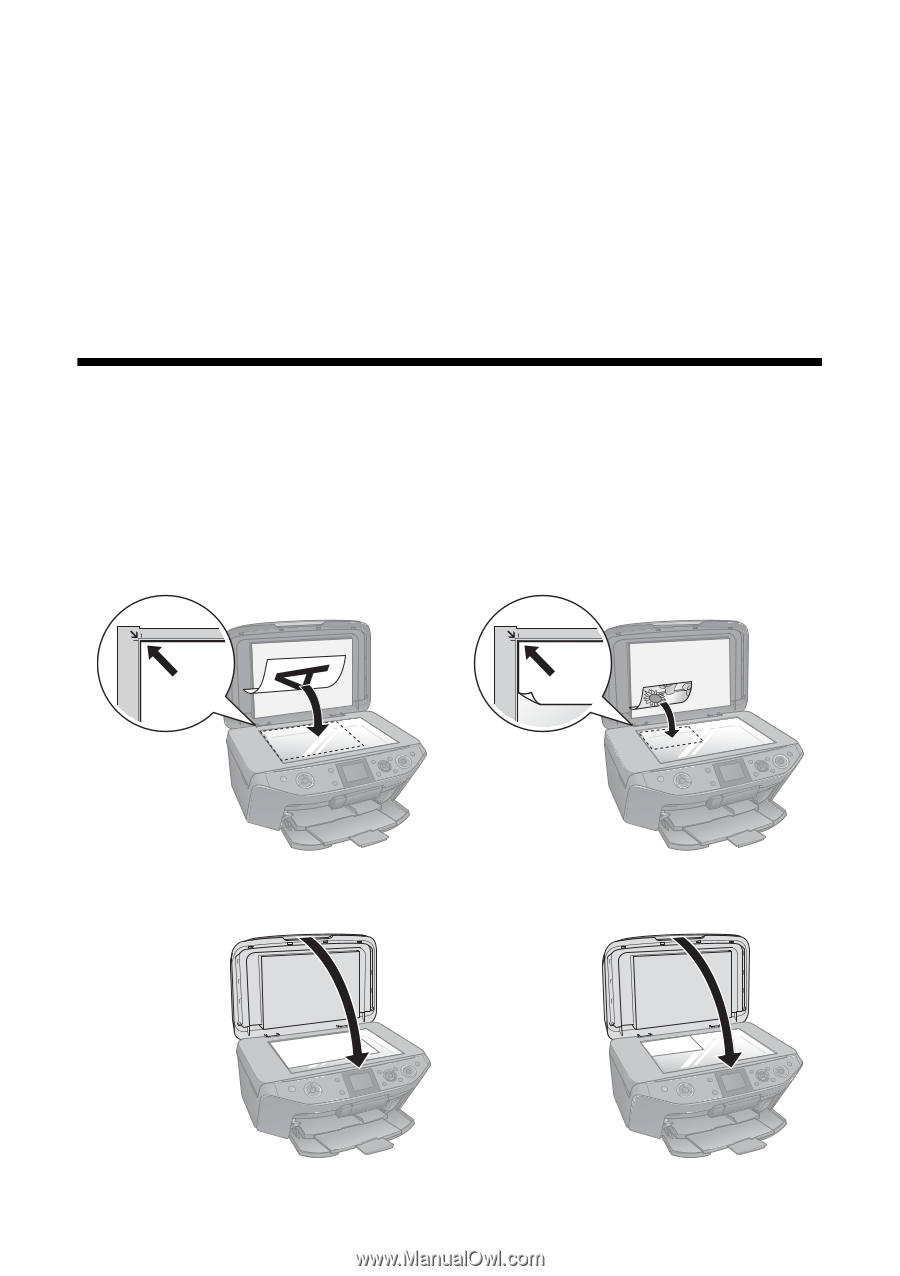
Copying a Photo or Document
9
Copying a Photo or Document
Follow the instructions in this section to position your originals correctly on the
scanner glass, and make color or black-and-white copies. To copy directly onto
ink jet-printable CDs or DVDs, see the on-screen
User’s Guide
.
Placing an Original on the Scanner Glass
Caution:
Do not place anything on top of the all-in-one or use the document cover as writing
surface. If necessary, clean the cover only with a soft non-abrasive microfiber cloth.
1.
Open the document cover and place your original face-down on the scanner
glass, with the top against the back left corner.
2.
Close the cover gently so you don’t move the original.