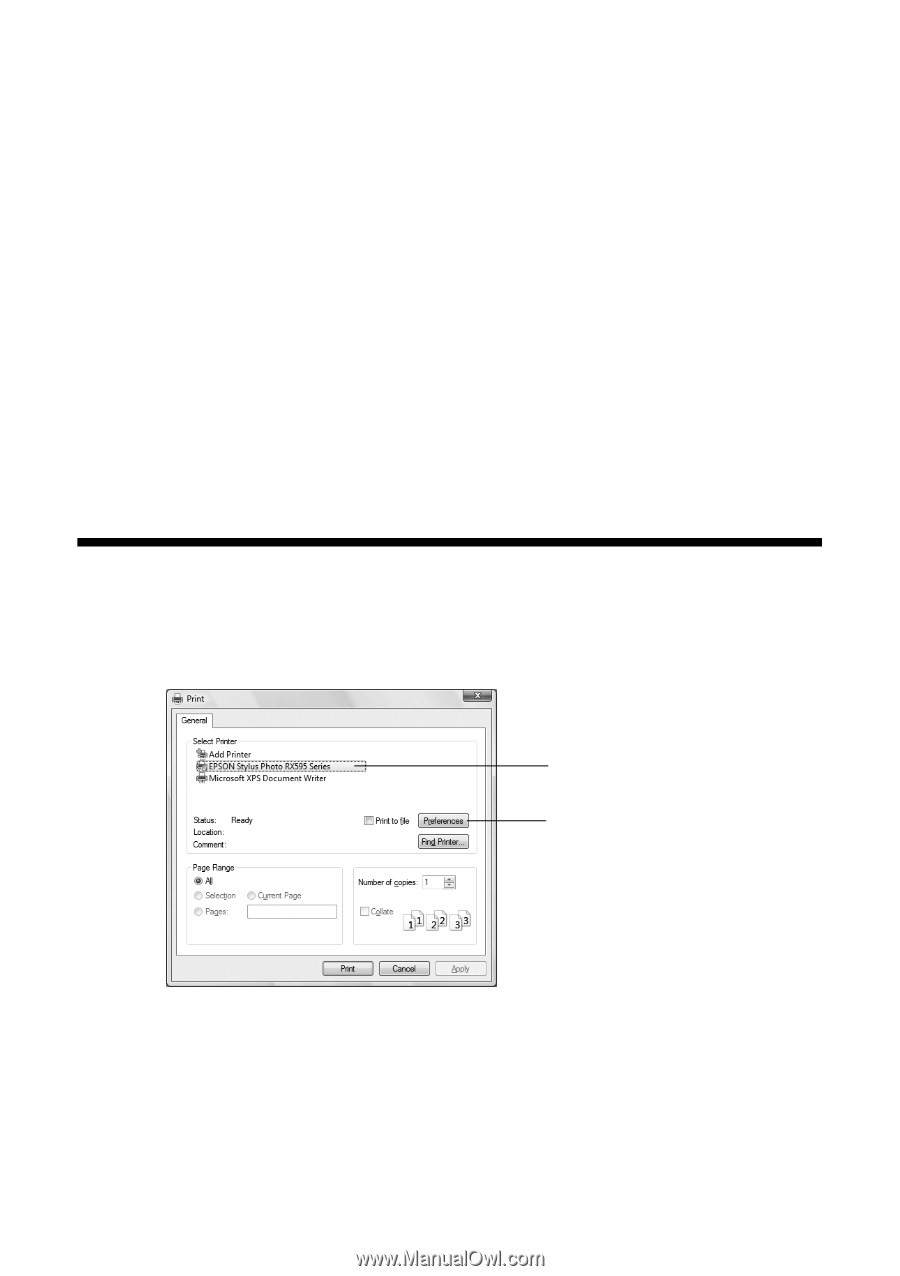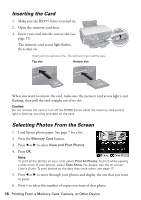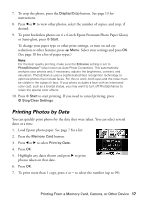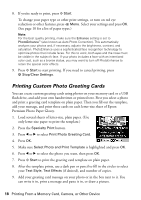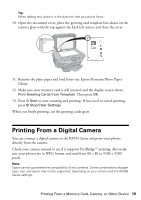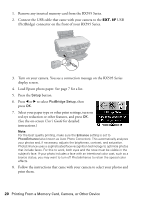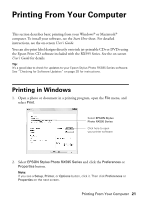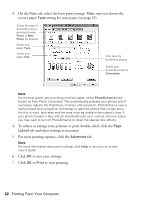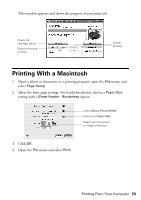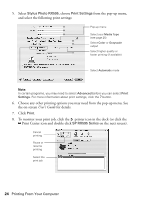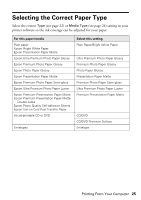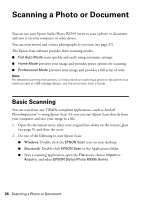Epson RX595 Quick Reference Guide - Page 21
Printing From Your Computer, Printing in Windows - printer
 |
UPC - 010343866157
View all Epson RX595 manuals
Add to My Manuals
Save this manual to your list of manuals |
Page 21 highlights
Printing From Your Computer This section describes basic printing from your Windows® or Macintosh® computer. To install your software, see the Start Here sheet. For detailed instructions, see the on-screen User's Guide. You can also print label designs directly onto ink jet-printable CDs or DVDs using the Epson Print CD software included with the RX595 Series. See the on-screen User's Guide for details. Tip: It's a good idea to check for updates to your Epson Stylus Photo RX595 Series software. See "Checking for Software Updates" on page 35 for instructions. Printing in Windows 1. Open a photo or document in a printing program, open the File menu, and select Print. Select EPSON Stylus Photo RX595 Series Click here to open your printer software 2. Select EPSON Stylus Photo RX595 Series and click the Preferences or Properties button. Note: If you see a Setup, Printer, or Options button, click it. Then click Preferences or Properties on the next screen. Printing From Your Computer 21