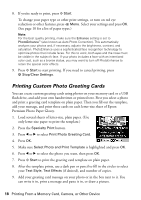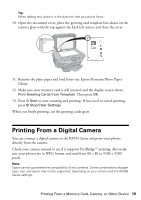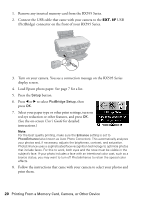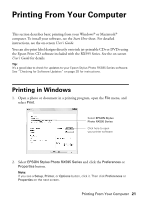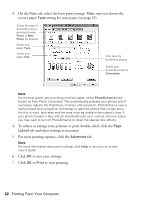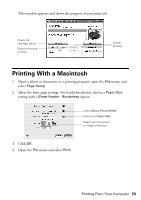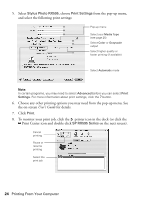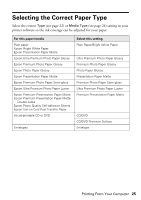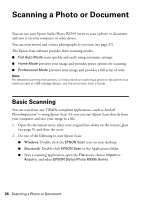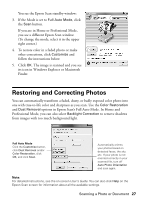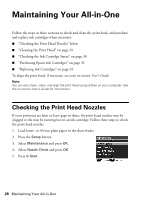Epson RX595 Quick Reference Guide - Page 23
Printing With a Macintosh - stylus photo ink cartridges
 |
UPC - 010343866157
View all Epson RX595 manuals
Add to My Manuals
Save this manual to your list of manuals |
Page 23 highlights
This window appears and shows the progress of your print job. Check ink cartridge status Pause or resume printing Cancel printing Printing With a Macintosh 1. Open a photo or document in a printing program, open the File menu, and select Page Setup. 2. Select the basic page settings. For borderless photos, choose a Paper Size setting with a Sheet Feeder - Borderless option. Select Stylus Photo RX595 Select your Paper Size Select your document or image orientation 3. Click OK. 4. Open the File menu and select Print. Printing From Your Computer 23

Printing From Your Computer
23
This window appears and shows the progress of your print job.
Printing With a Macintosh
1.
Open a photo or document in a printing program, open the
File
menu, and
select
Page Setup
.
2.
Select the basic page settings. For borderless photos, choose a
Paper Size
setting with a
Sheet Feeder - Borderless
option.
3.
Click
OK
.
4.
Open the
File
menu and select
Print
.
Cancel
printing
Pause or resume
printing
Check ink
cartridge status
Select
Stylus Photo RX595
Select your
Paper Size
Select your document
or image orientation