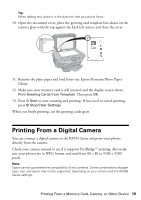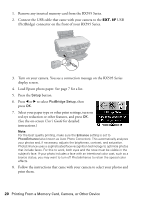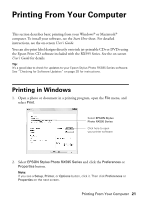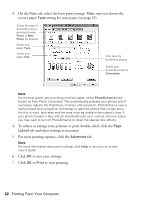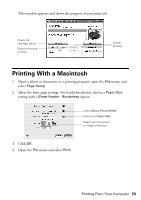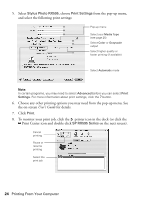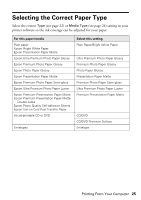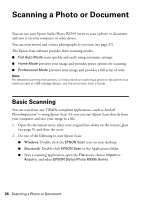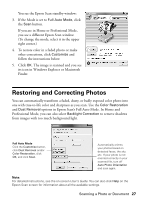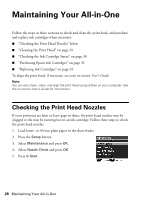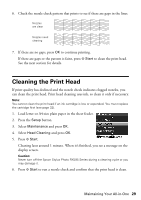Epson RX595 Quick Reference Guide - Page 24
for details., To monitor your print job, click - stylus photo all in one printer
 |
UPC - 010343866157
View all Epson RX595 manuals
Add to My Manuals
Save this manual to your list of manuals |
Page 24 highlights
5. Select Stylus Photo RX595, choose Print Settings from the pop-up menu, and select the following print settings: Pop-up menu Select your Media Type (see page 25) Select Color or Grayscale output Select higher quality or faster printing (if available) Select Automatic mode Note: In certain programs, you may need to select Advanced before you can select Print Settings. For more information about print settings, click the ? button. 6. Choose any other printing options you may need from the pop-up menu. See the on-screen User's Guide for details. 7. Click Print. 8. To monitor your print job, click the printer icon in the dock (or click the Print Center icon and double-click SP RX595 Series on the next screen). Cancel printing Pause or resume printing Select the print job 24 Printing From Your Computer