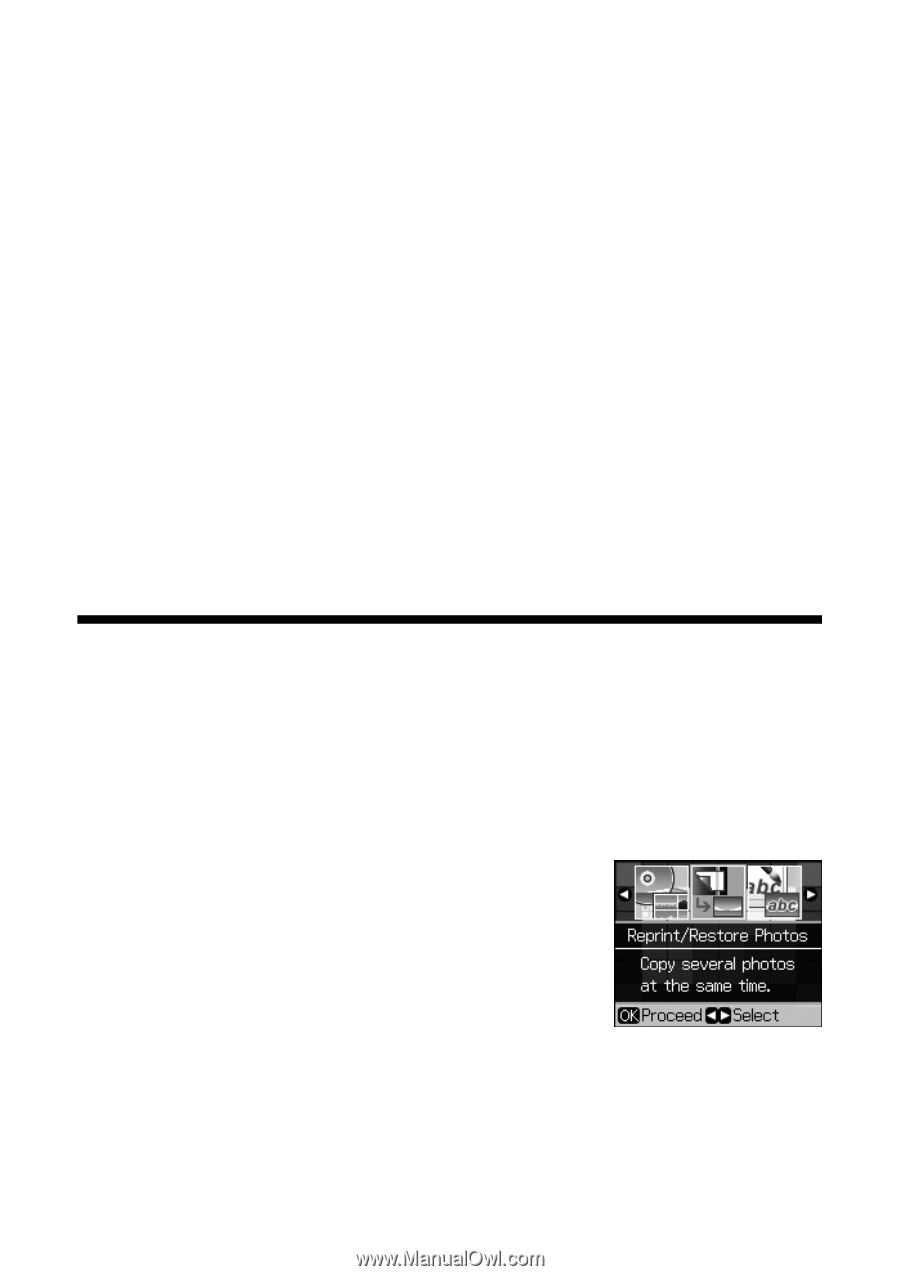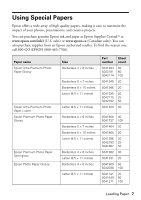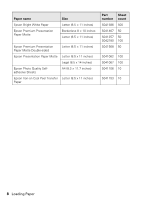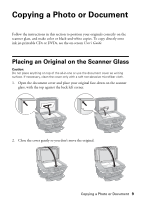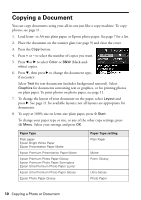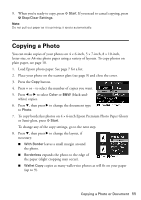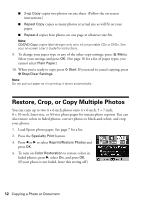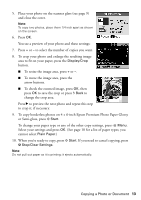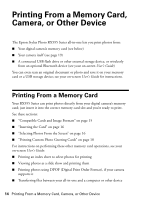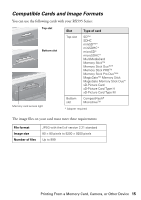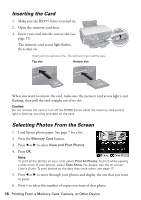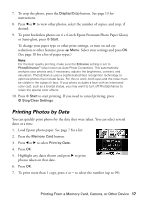Epson RX595 Quick Reference Guide - Page 12
Restore, Crop, or Copy Multiple Photos - print cd
 |
UPC - 010343866157
View all Epson RX595 manuals
Add to My Manuals
Save this manual to your list of manuals |
Page 12 highlights
■ 2-up Copy copies two photos on one sheet. (Follow the on-screen instructions.) ■ Repeat Copy copies as many photos at actual size as will fit on your paper. ■ Repeat-4 copies four photos on one page at whatever size fits. Note: CD/DVD Copy copies label designs only onto ink jet-printable CDs or DVDs. See your on-screen User's Guide for instructions. 9. To change your paper type or any of the other copy settings, press x Menu. Select your settings and press OK. (See page 10 for a list of paper types; you cannot select Plain Paper.) 10. When you're ready to copy, press x Start. If you need to cancel copying, press y Stop/Clear Settings. Note: Do not pull out paper as it is printing; it ejects automatically. Restore, Crop, or Copy Multiple Photos You can copy up to two 4 × 6-inch photos onto 4 × 6-inch, 5 × 7-inch, 8 × 10-inch, letter-size, or A4-size photo paper for instant photo reprints. You can also restore colors in faded photos, convert photos to black-and-white, and crop your photos. 1. Load Epson photo paper. See page 7 for a list. 2. Press the Specialty Print button. 3. Press l or r to select Reprint/Restore Photos and press OK. 4. To turn on Color Restoration to restore colors in faded photos, press r, select On, and press OK. (If your photo is not faded, leave this setting off.) 12 Copying a Photo or Document