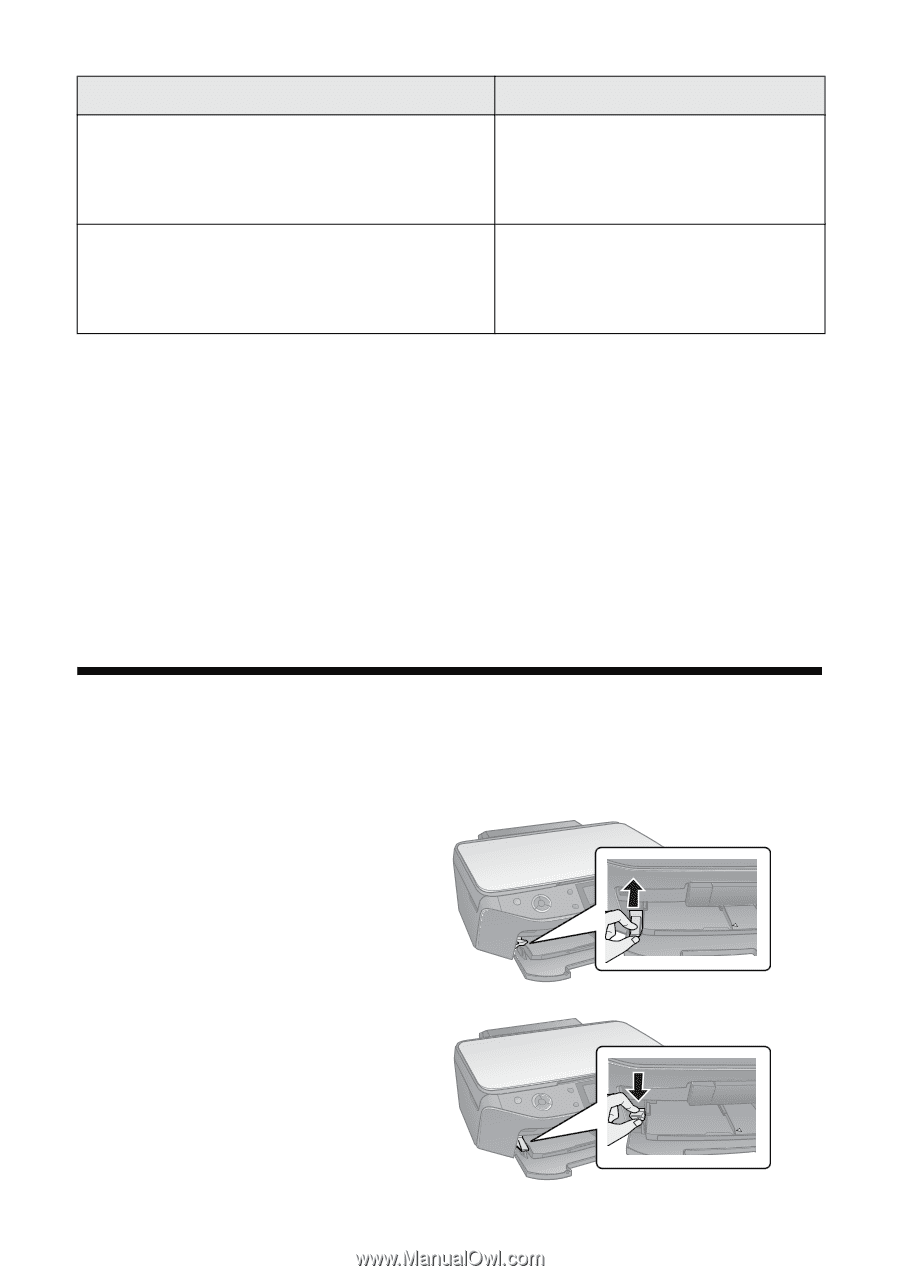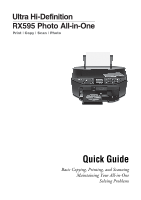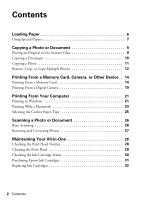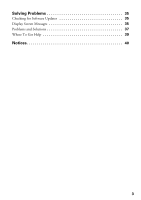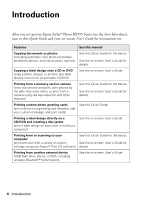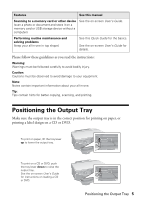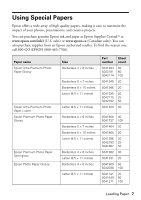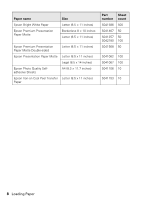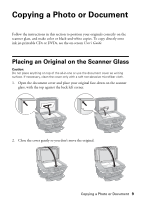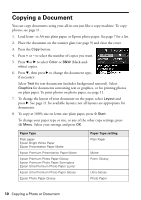Epson RX595 Quick Reference Guide - Page 5
Positioning the Output Tray - manual
 |
UPC - 010343866157
View all Epson RX595 manuals
Add to My Manuals
Save this manual to your list of manuals |
Page 5 highlights
Features See this manual Scanning to a memory card or other device (scan a photo or document and store it on a memory card or USB storage device without a computer) See the on-screen User's Guide. Performing routine maintenance and solving problems (keep your all-in-one in top shape) See this Quick Guide for the basics. See the on-screen User's Guide for details. Please follow these guidelines as you read the instructions: Warning: Warnings must be followed carefully to avoid bodily injury. Caution: Cautions must be observed to avoid damage to your equipment. Note: Notes contain important information about your all-in-one. Tip: Tips contain hints for better copying, scanning, and printing. Positioning the Output Tray Make sure the output tray is in the correct position for printing on paper, or printing a label design on a CD or DVD. To print on paper, lift the tray lever up to lower the output tray. To print on a CD or DVD, push the tray lever down to raise the output tray. See the on-screen User's Guide for instructions on loading a CD or DVD. Positioning the Output Tray 5