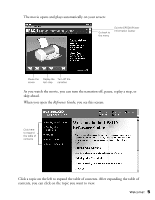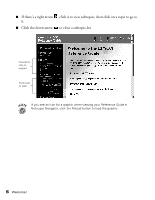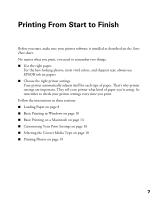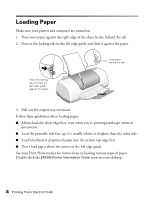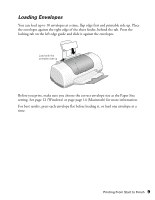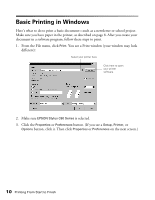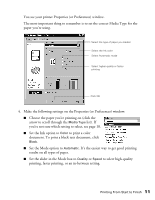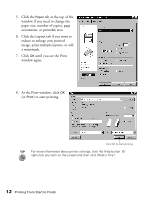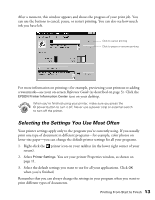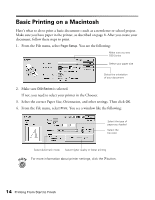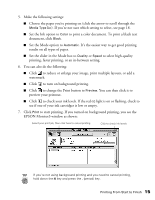Epson Stylus C60 Printer Basics - Page 14
Basic Printing in Windows - series
 |
View all Epson Stylus C60 manuals
Add to My Manuals
Save this manual to your list of manuals |
Page 14 highlights
Basic Printing in Windows Here's what to do to print a basic document-such as a newsletter or school project. Make sure you have paper in the printer, as described on page 8. After you create your document in a software program, follow these steps to print. 1. From the File menu, click Print. You see a Print window (your window may look different): Select your printer here Click here to open your printer software 2. Make sure EPSON Stylus C60 Series is selected. 3. Click the Properties or Preferences button. (If you see a Setup, Printer, or Options button, click it. Then click Properties or Preferences on the next screen.) 10 Printing From Start to Finish
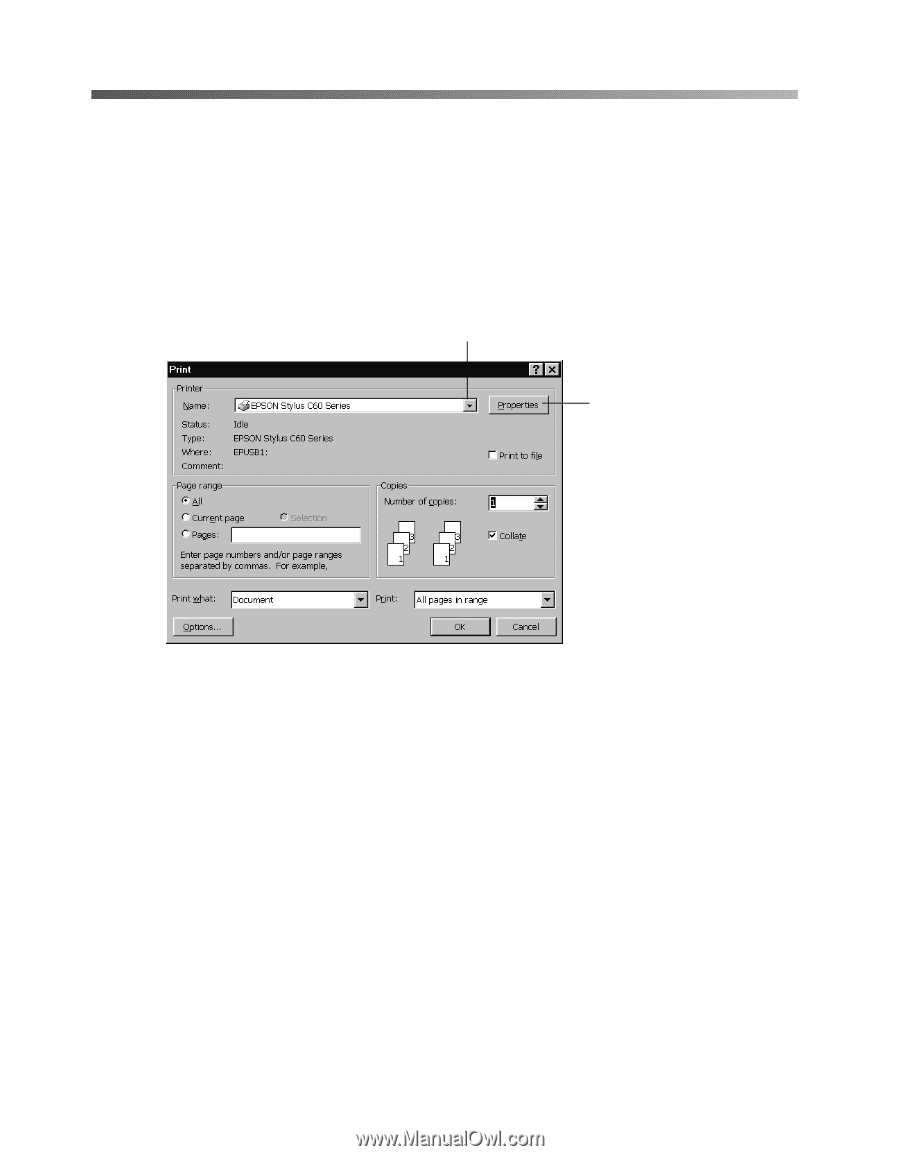
10
Printing From Start to Finish
Basic Printing in Windows
Here
’
s what to do to print a basic document
—
such as a newsletter or school project.
Make sure you have paper in the printer, as described on page 8. After you create your
document in a software program, follow these steps to print.
1.
From the File menu, click
Print
. You see a Print window (your window may look
different):
2.
Make sure
EPSON Stylus C60
Series
is selected.
3.
Click the
Properties
or
Preferences
button. (If you see a
Setup
,
Printer
, or
Options
button, click it. Then click
Properties
or
Preferences
on the next screen.)
Click here to open
your printer
software
Select your printer here