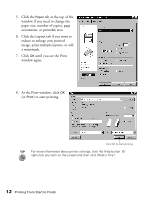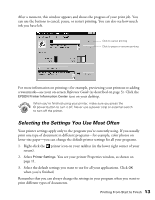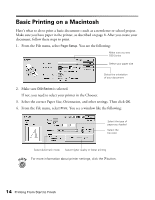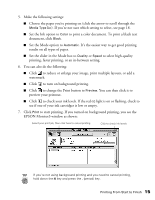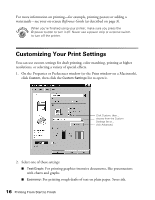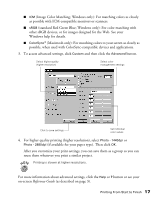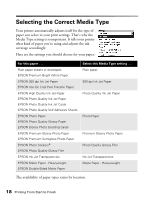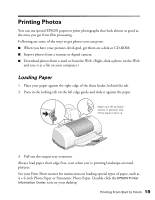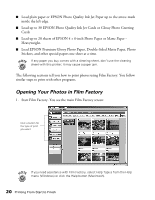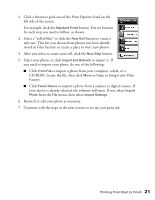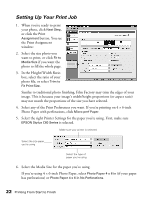Epson Stylus C60 Printer Basics - Page 21
For higher quality printing higher resolution, select, and then click
 |
View all Epson Stylus C60 manuals
Add to My Manuals
Save this manual to your list of manuals |
Page 21 highlights
I ICM (Image Color Matching; Windows only): For matching colors as closely as possible with ICM-compatible monitors or scanners. I sRGB (standard Red Green Blue; Windows only): For color matching with other sRGB devices, or for images designed for the Web. See your Windows help for details. I ColorSync® (Macintosh only): For matching colors to your screen as closely as possible, when used with ColorSync-compatible devices and applications. 3. To access advanced settings, click Custom and then click the Advanced button. Select higher quality (higher resolution) Select color management settings Click to save settings Set individual color values 4. For higher quality printing (higher resolution), select Photo - 1440dpi or Photo - 2880dpi (if available for your paper type). Then click OK. After you customize your print settings, you can save them as a group so you can reuse them whenever you print a similar project. Printing is slower at higher resolutions. For more information about advanced settings, click the Help or ? button or see your on-screen Reference Guide (as described on page 3). Printing From Start to Finish 17