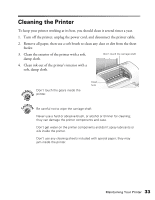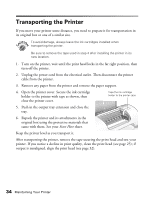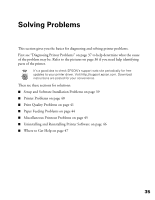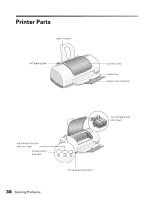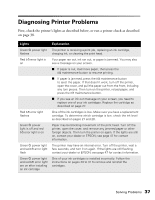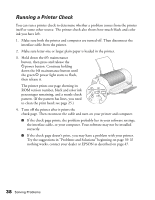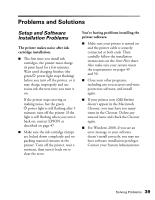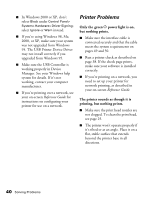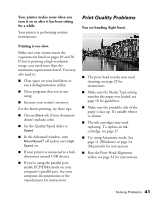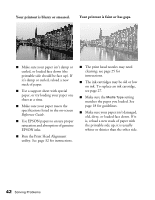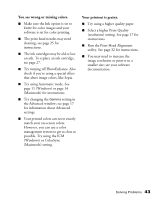Epson Stylus C60 Printer Basics - Page 42
Running a Printer Check, Problems and Solutions - printer software
 |
View all Epson Stylus C60 manuals
Add to My Manuals
Save this manual to your list of manuals |
Page 42 highlights
Running a Printer Check You can run a printer check to determine whether a problem comes from the printer itself or some other source. The printer check also shows how much black and color ink you have left. 1. Make sure both the printer and computer are turned off. Then disconnect the interface cable from the printer. 2. Make sure letter-size or larger plain paper is loaded in the printer. 3. Hold down the b maintenance button, then press and release the Ppower button. Continue holding down the b maintenance button until the green P power light starts to flash, then release it. The printer prints one page showing its ROM version number, black and color ink percentages remaining, and a nozzle check pattern. (If the pattern has lines, you need to clean the print head; see page 25.) 4. Turn off the printer after it prints the check page. Then reconnect the cable and turn on your printer and computer. I If the check page prints, the problem probably lies in your software settings, the interface cable, or your computer. Your software may not be installed correctly. I If the check page doesn't print, you may have a problem with your printer. Try the suggestions in "Problems and Solutions" beginning on page 39. If nothing works, contact your dealer or EPSON as described on page 47. 38 Solving Problems