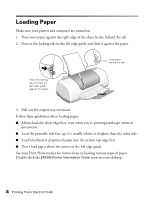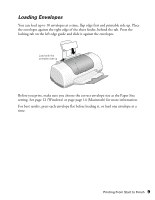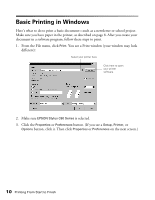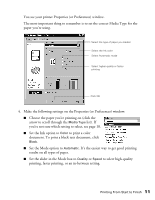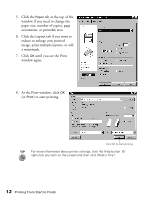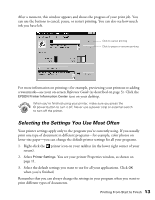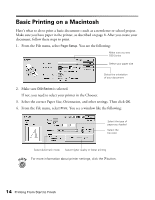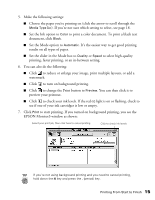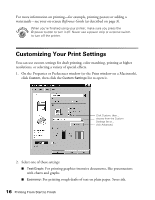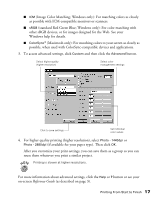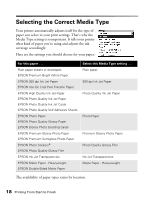Epson Stylus C60 Printer Basics - Page 17
Selecting the Settings You Use Most Often
 |
View all Epson Stylus C60 manuals
Add to My Manuals
Save this manual to your list of manuals |
Page 17 highlights
After a moment, this window appears and shows the progress of your print job. You can use the buttons to cancel, pause, or restart printing. You can also see how much ink you have left. Click to cancel printing Click to pause or resume printing For more information on printing-for example, previewing your printout or adding a watermark-see your on-screen Reference Guide (as described on page 3). Click the EPSON Printer Information Center icon on your desktop. When you're finished using your printer, make sure you press the P power button to turn it off. Never use a power strip or external switch to turn off the printer. Selecting the Settings You Use Most Often Your printer settings apply only to the program you're currently using. If you usually print one type of document in different programs-for example, color photos on letter-size paper-you can change the default printer settings for all your programs. 1. Right-click the printer icon on your taskbar (in the lower right corner of your screen). 2. Select Printer Settings. You see your printer Properties window, as shown on page 11. 3. Select the default settings you want to use for all your applications. Click OK when you're finished. Remember that you can always change the settings in your program when you want to print different types of documents. Printing From Start to Finish 13