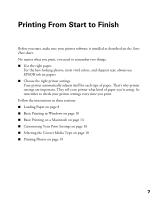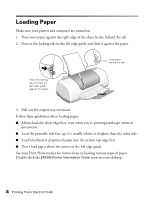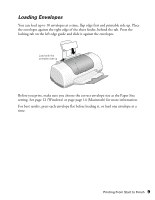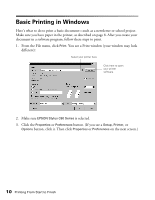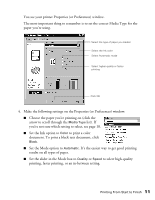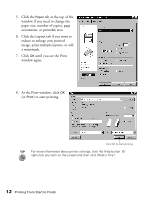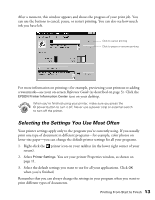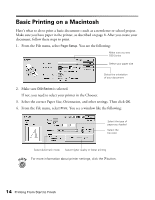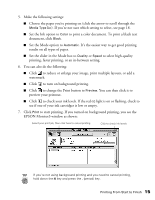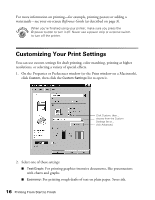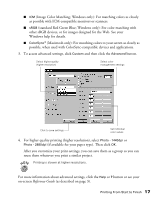Epson Stylus C60 Printer Basics - Page 16
a watermark., reduce or enlarge your printed - windows 8
 |
View all Epson Stylus C60 manuals
Add to My Manuals
Save this manual to your list of manuals |
Page 16 highlights
5. Click the Paper tab at the top of the window if you need to change the paper size, number of copies, page orientation, or printable area. 6. Click the Layout tab if you want to reduce or enlarge your printed image, print multiple layouts, or add a watermark. 7. Click OK until you see the Print window again. 8. At the Print window, click OK (or Print) to start printing. Click OK to start printing For more information about printer settings, click the Help button. Or right-click any item on the screen and then click What's This?. 12 Printing From Start to Finish
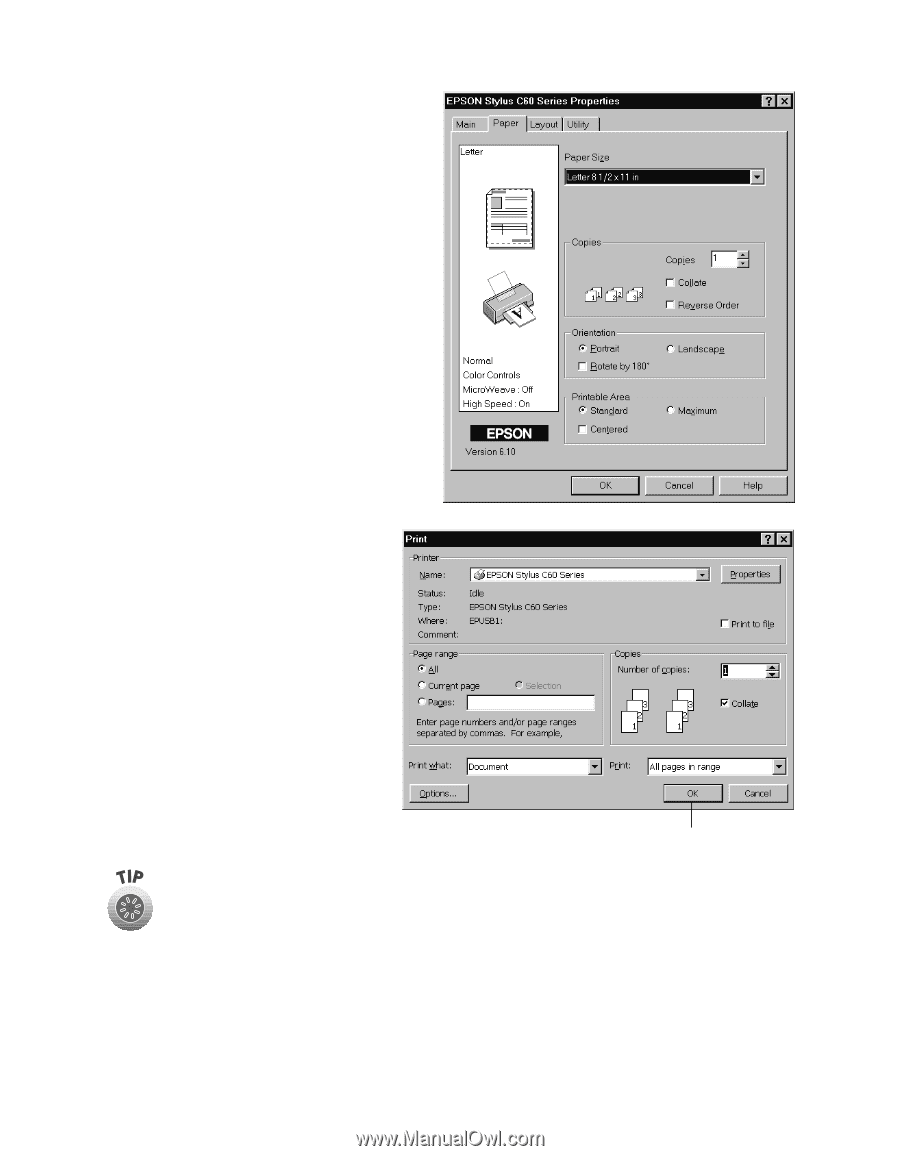
12
Printing From Start to Finish
5.
Click the
Paper
tab at the top of the
window if you need to change the
paper size, number of copies, page
orientation, or printable area.
6.
Click the
Layout
tab if you want to
reduce or enlarge your printed
image, print multiple layouts, or add
a watermark.
7.
Click
OK
until you see the Print
window again.
8.
At the Print window, click
OK
(or
Print
) to start printing.
For more information about printer settings, click the Help button. Or
right-click any item on the screen and then click What
’
s This?.
Click OK to start printing