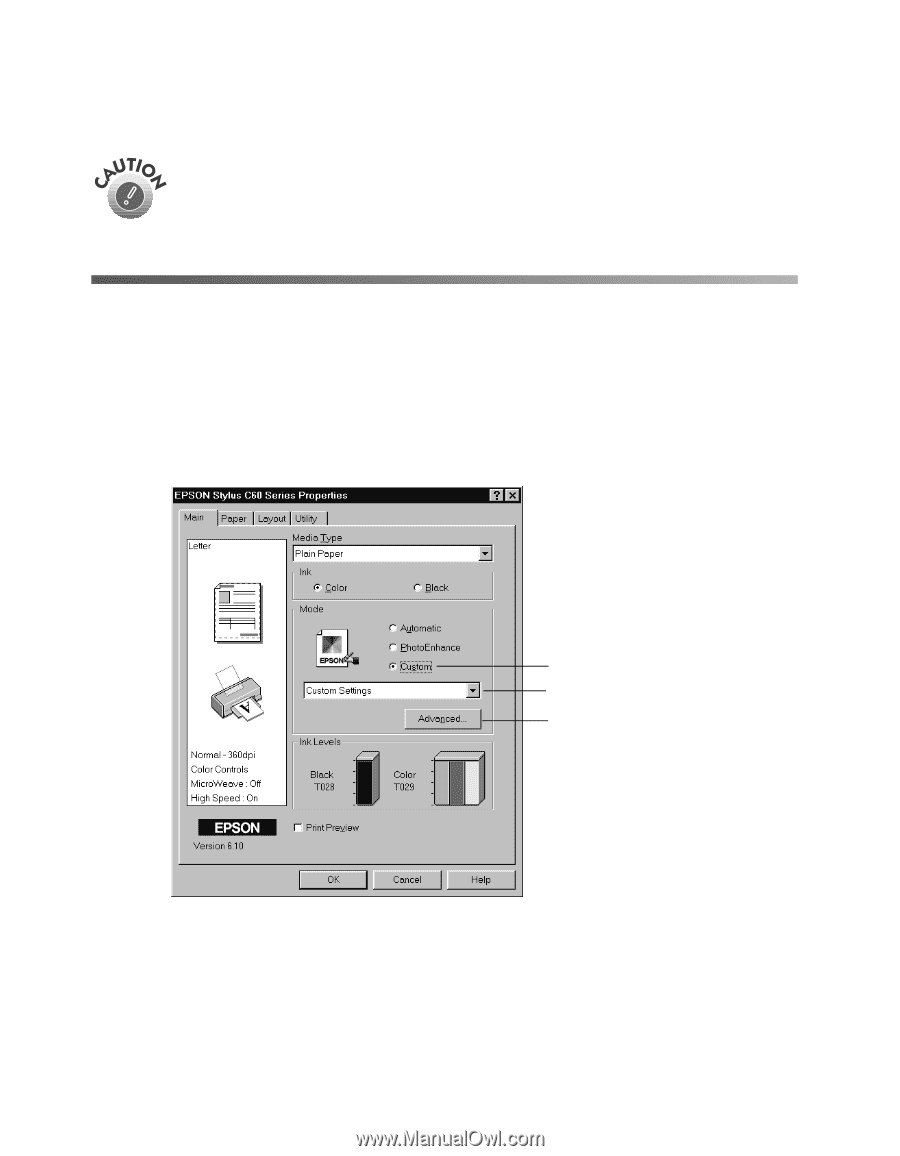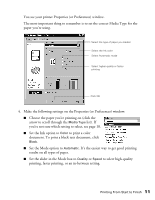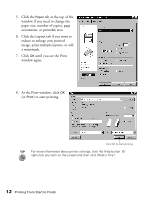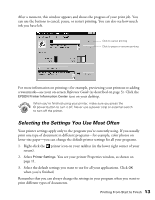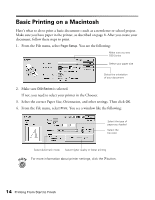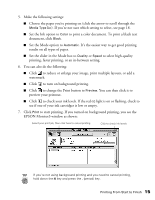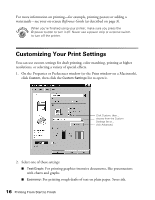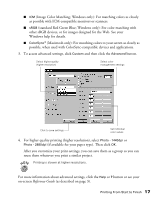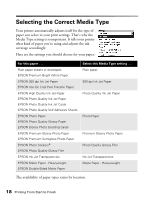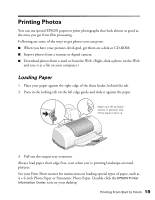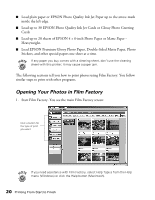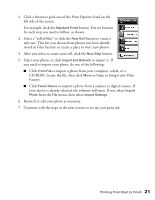Epson Stylus C60 Printer Basics - Page 20
Customizing Your Print Settings
 |
View all Epson Stylus C60 manuals
Add to My Manuals
Save this manual to your list of manuals |
Page 20 highlights
For more information on printing-for example, printing posters or adding a watermark-see your on-screen Reference Guide (as described on page 3). When you're finished using your printer, make sure you press the P power button to turn it off. Never use a power strip or external switch to turn off the printer. Customizing Your Print Settings You can use custom settings for draft printing, color matching, printing at higher resolutions, or selecting a variety of special effects. 1. On the Properties or Preferences window (or the Print window on a Macintosh), click Custom, then click the Custom Settings list to open it. Click Custom, then... choose from the Custom Settings list or... click Advanced. 2. Select one of these settings: I Text/Graph: For printing graphics-intensive documents, like presentations with charts and graphs. I Economy: For printing rough drafts of text on plain paper. Saves ink. 16 Printing From Start to Finish