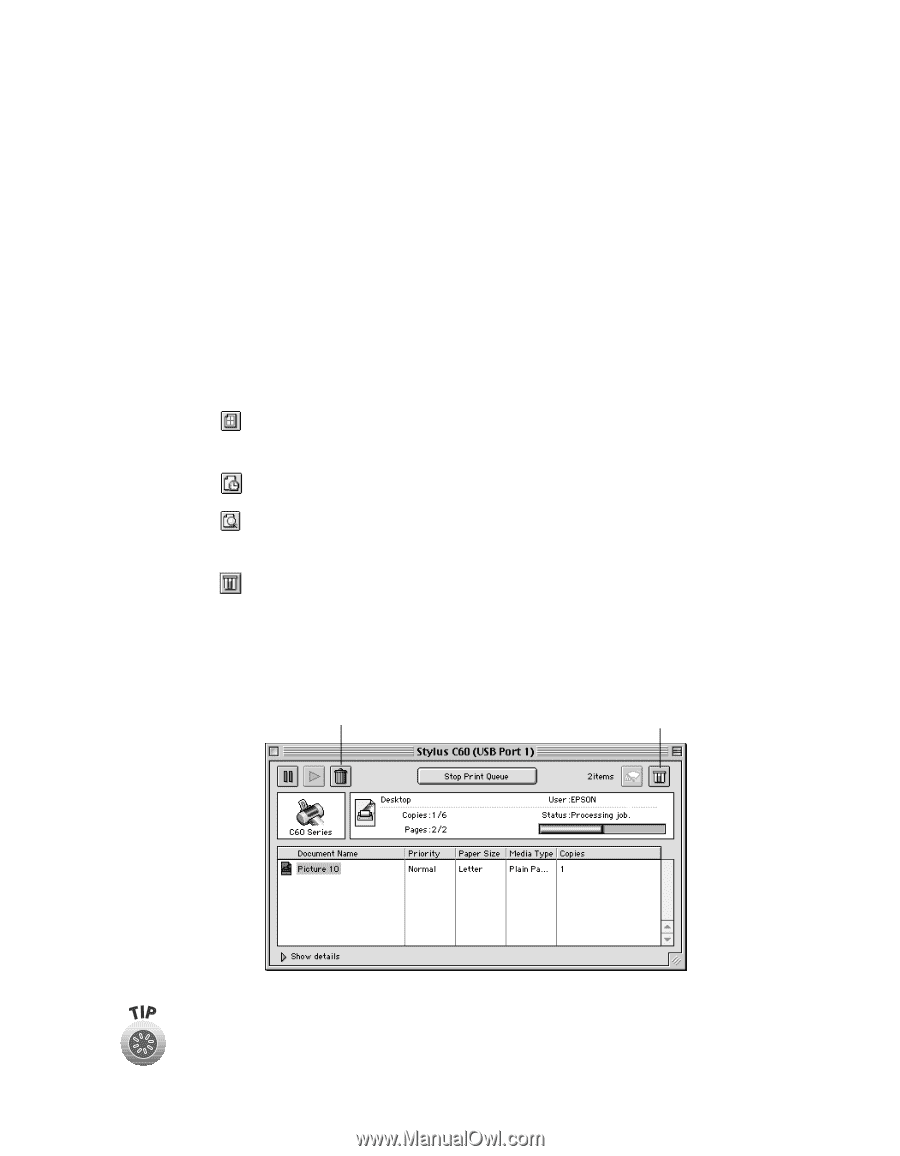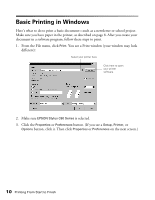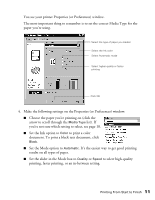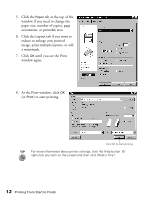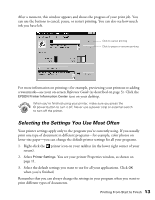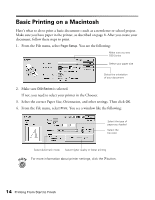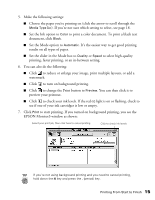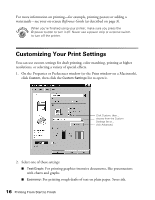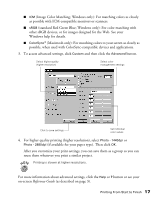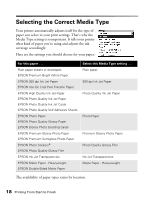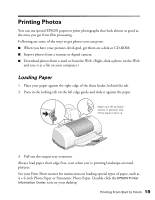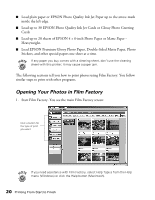Epson Stylus C60 Printer Basics - Page 19
to turn on background printing., to change the Print button - cartridge
 |
View all Epson Stylus C60 manuals
Add to My Manuals
Save this manual to your list of manuals |
Page 19 highlights
5. Make the following settings: I Choose the paper you're printing on (click the arrow to scroll through the Media Type list). If you're not sure which setting to select, see page 18. I Set the Ink option to Color to print a color document. To print a black text document, click Black. I Set the Mode option to Automatic. It's the easiest way to get good printing results on all types of paper. I Set the slider in the Mode box to Quality or Speed to select high-quality printing, faster printing, or an in-between setting. 6. You can also do the following: I Click to reduce or enlarge your image, print multiple layouts, or add a watermark. I Click to turn on background printing. I Click to change the Print button to Preview. You can then click it to preview your printout. I Click to check your ink levels. If the red b light is on or flashing, check to see if one of your ink cartridges is low or empty. 7. Click Print to start printing. If you turned on background printing, you see the EPSON Monitor3 window as shown: Select your print job, then click here to cancel printing Click to check ink levels If you're not using background printing and you need to cancel printing, hold down the J key and press the . (period) key. Printing From Start to Finish 15