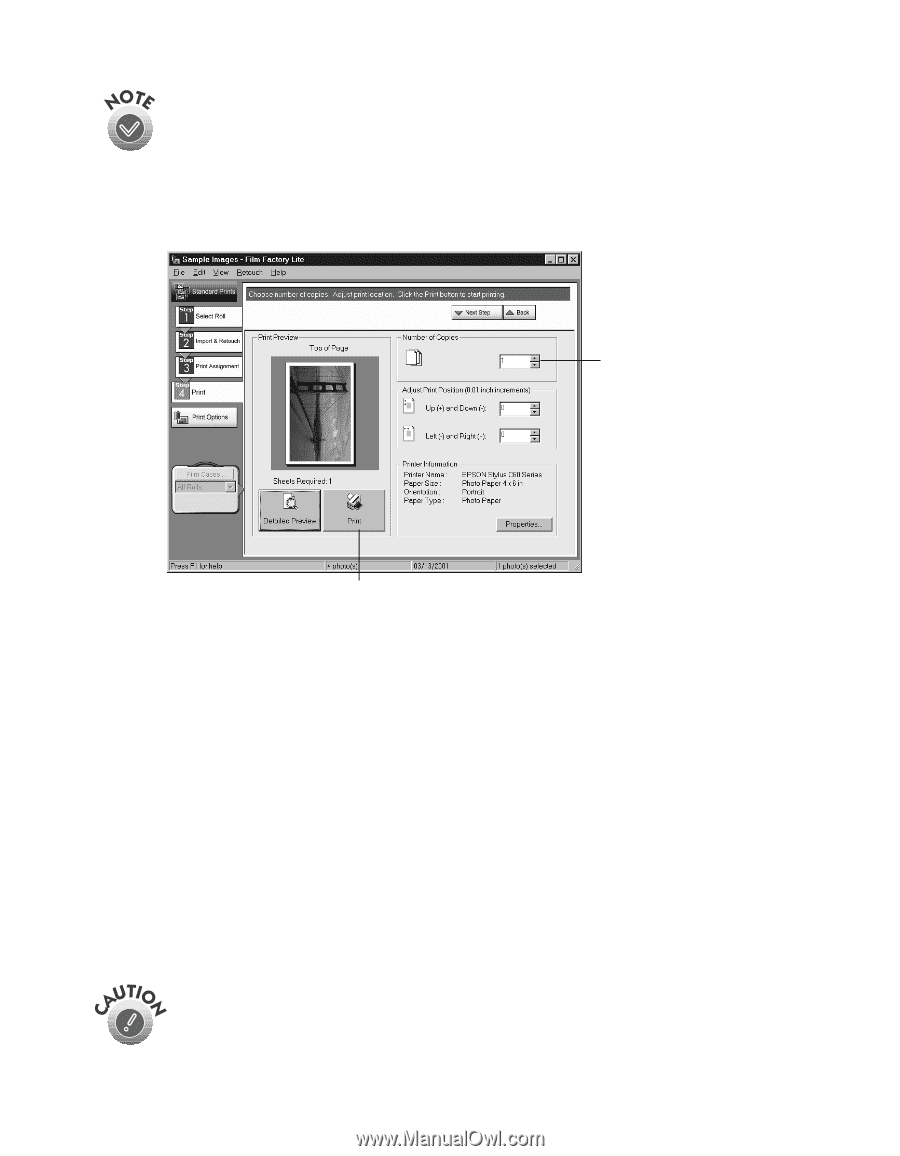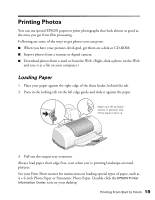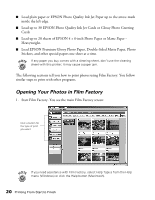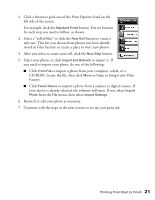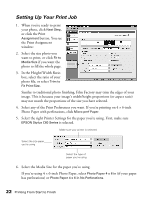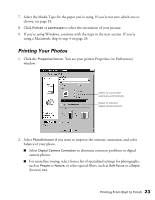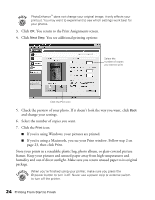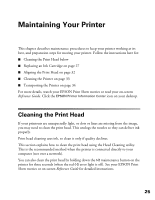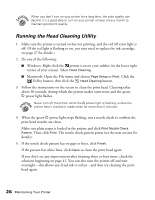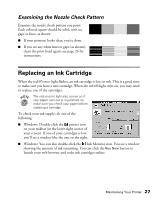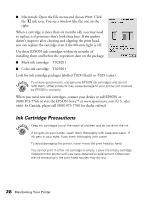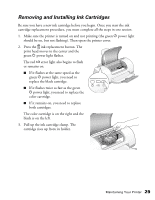Epson Stylus C60 Printer Basics - Page 28
Select the number of copies you want., and change your settings.
 |
View all Epson Stylus C60 manuals
Add to My Manuals
Save this manual to your list of manuals |
Page 28 highlights
PhotoEnhance does not change your original image; it only affects your printout. You may want to experiment to see which settings work best for your photos. 3. Click OK. You return to the Print Assignments screen. 4. Click Next Step. You see additional printing options: Select the number of copies you want to print Click the Print icon 5. Check the preview of your photo. If it doesn't look the way you want, click Back and change your settings. 6. Select the number of copies you want. 7. Click the Print icon. I If you're using Windows, your pictures are printed. I If you're using a Macintosh, you see your Print window. Follow step 2 on page 23, then click Print. Store your prints in a resealable plastic bag, photo album, or glass-covered picture frames. Keep your pictures and unused paper away from high temperatures and humidity and out of direct sunlight. Make sure you return unused paper to its original package. When you're finished using your printer, make sure you press the P power button to turn it off. Never use a power strip or external switch to turn off the printer. 24 Printing From Start to Finish