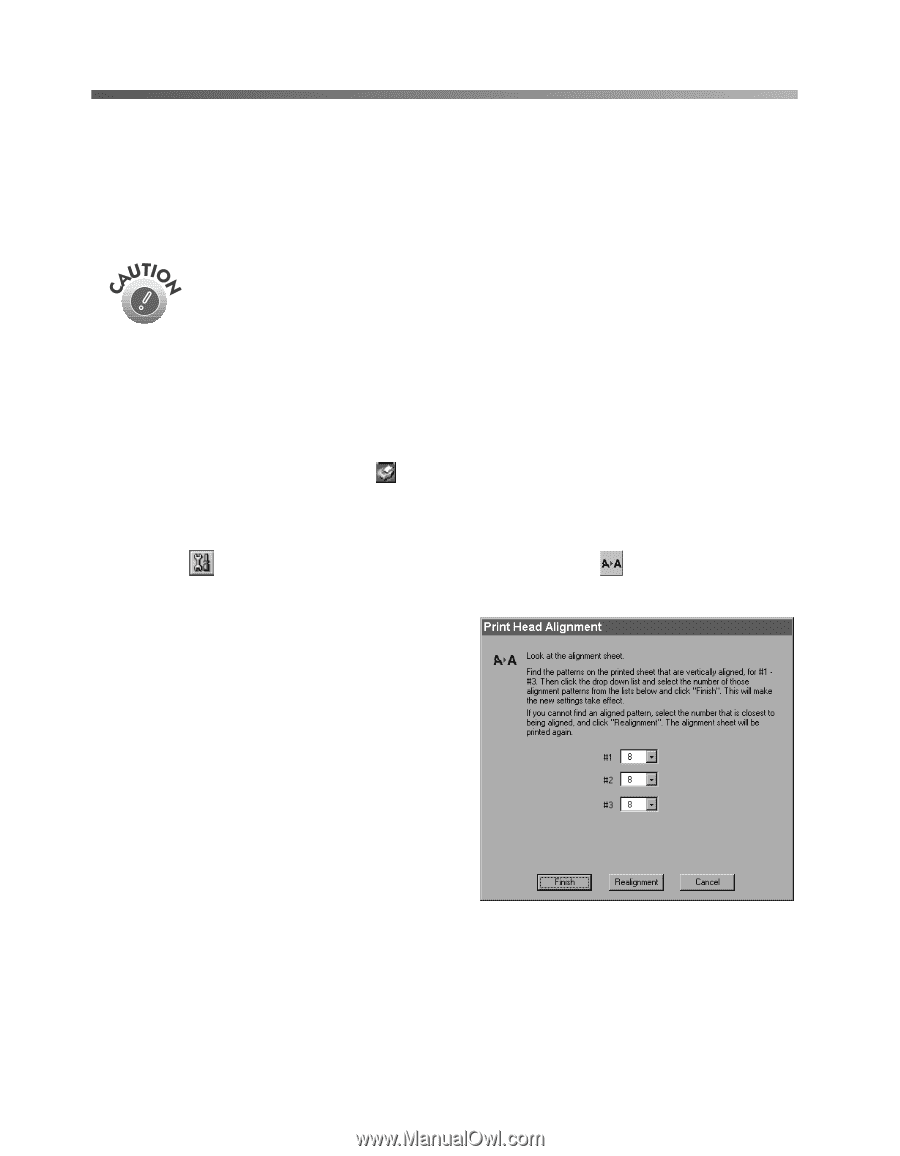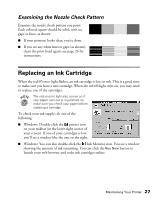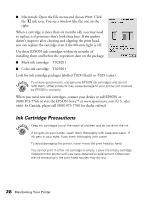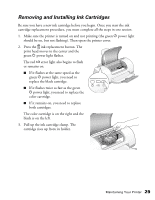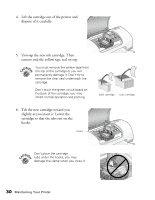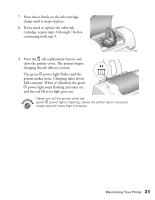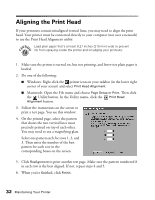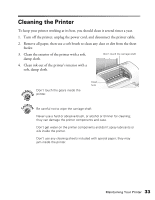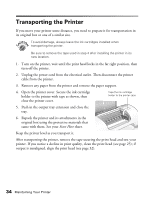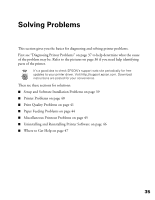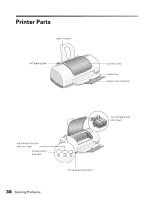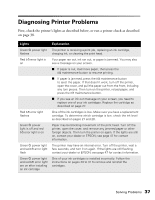Epson Stylus C60 Printer Basics - Page 36
Aligning the Print Head - utility
 |
View all Epson Stylus C60 manuals
Add to My Manuals
Save this manual to your list of manuals |
Page 36 highlights
Aligning the Print Head If your printouts contain misaligned vertical lines, you may need to align the print head. Your printer must be connected directly to your computer (not over a network) to use the Print Head Alignment utility. Load plain paper that's at least 8.27 inches (210 mm) wide to prevent ink from spraying inside the printer and smudging your printouts. 1. Make sure the printer is turned on, but not printing, and letter-size plain paper is loaded. 2. Do one of the following: I Windows: Right-click the printer icon on your taskbar (in the lower right corner of your screen) and select Print Head Alignment. I Macintosh: Open the File menu and choose Page Setup or Print. Then click the Utility button. In the Utility menu, click the Print Head Alignment button. 3. Follow the instructions on the screen to print a test page. You see this window: 4. On the printed page, select the pattern that shows the two vertical lines most precisely printed on top of each other. You may need to use a magnifying glass. Select one pattern each for rows 1, 2, and 3. Then enter the number of the best pattern for each row in the corresponding boxes on the screen. 5. Click Realignment to print another test page. Make sure the pattern numbered 8 in each row is the best aligned. If not, repeat steps 4 and 5. 6. When you're finished, click Finish. 32 Maintaining Your Printer