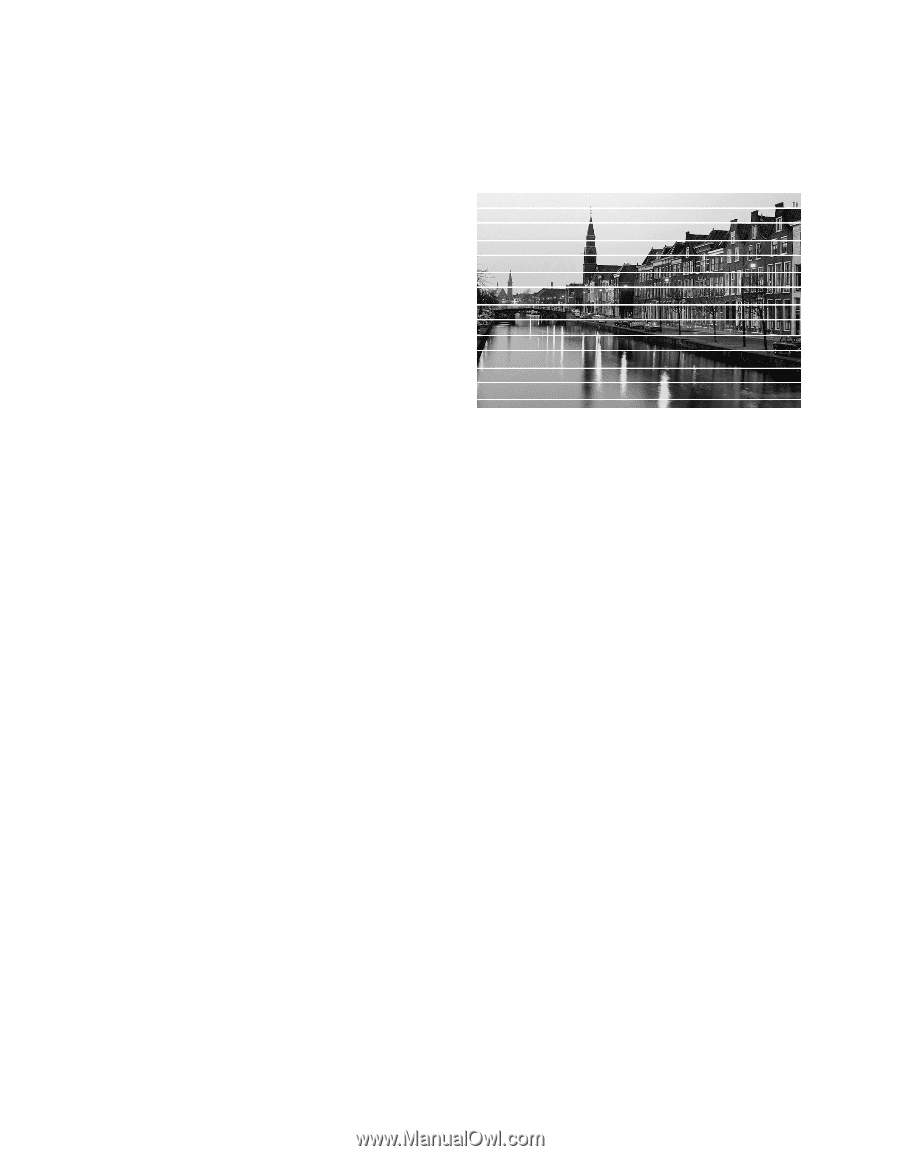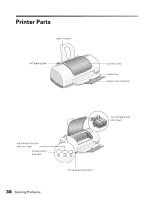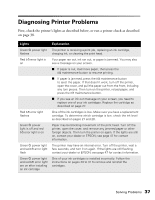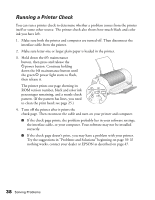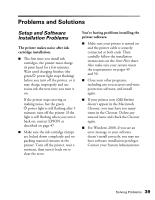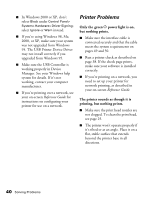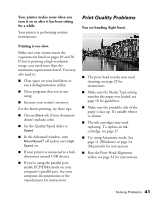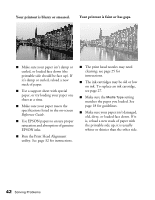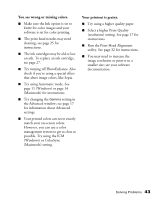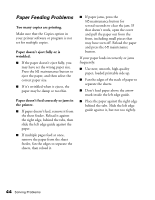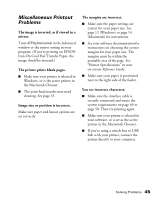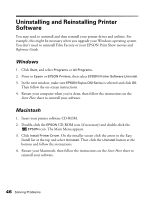Epson Stylus C60 Printer Basics - Page 45
Print Quality Problems, Your printer makes noise when you, turn it on or after it has been sitting
 |
View all Epson Stylus C60 manuals
Add to My Manuals
Save this manual to your list of manuals |
Page 45 highlights
Your printer makes noise when you turn it on or after it has been sitting for a while. Your printer is performing routine maintenance. Print Quality Problems You see banding (light lines). Printing is too slow. Make sure your system meets the requirements listed on pages 49 and 50. If you're printing a high-resolution image, you need more than the minimum requirements listed. You may also need to: I Clear space on your hard drive or run a defragmentation utility. I Close programs that you're not using. I Increase your system's memory. For the fastest printing, try these tips: I Choose Black ink if your document doesn't include color. I Set the Quality/Speed slider to Speed. I In the Advanced window, turn MicroWeave® off and/or turn High Speed on. I If your printer is connected to a hub, disconnect unused USB devices. I If you're using the parallel port, enable ECP/DMA mode on your computer's parallel port. See your computer documentation or the manufacturer for instructions. I The print head nozzles may need cleaning; see page 25 for instructions. I Make sure the Media Type setting matches the paper you loaded; see page 18 for guidelines. I Make sure the printable side of the paper is face up. It's usually whiter or shinier. I The ink cartridges may need replacing. To replace an ink cartridge, see page 27. I Try using Automatic mode. See page 11 (Windows) or page 14 (Macintosh) for instructions. I Run the Print Head Alignment utility; see page 32 for instructions. Solving Problems 41