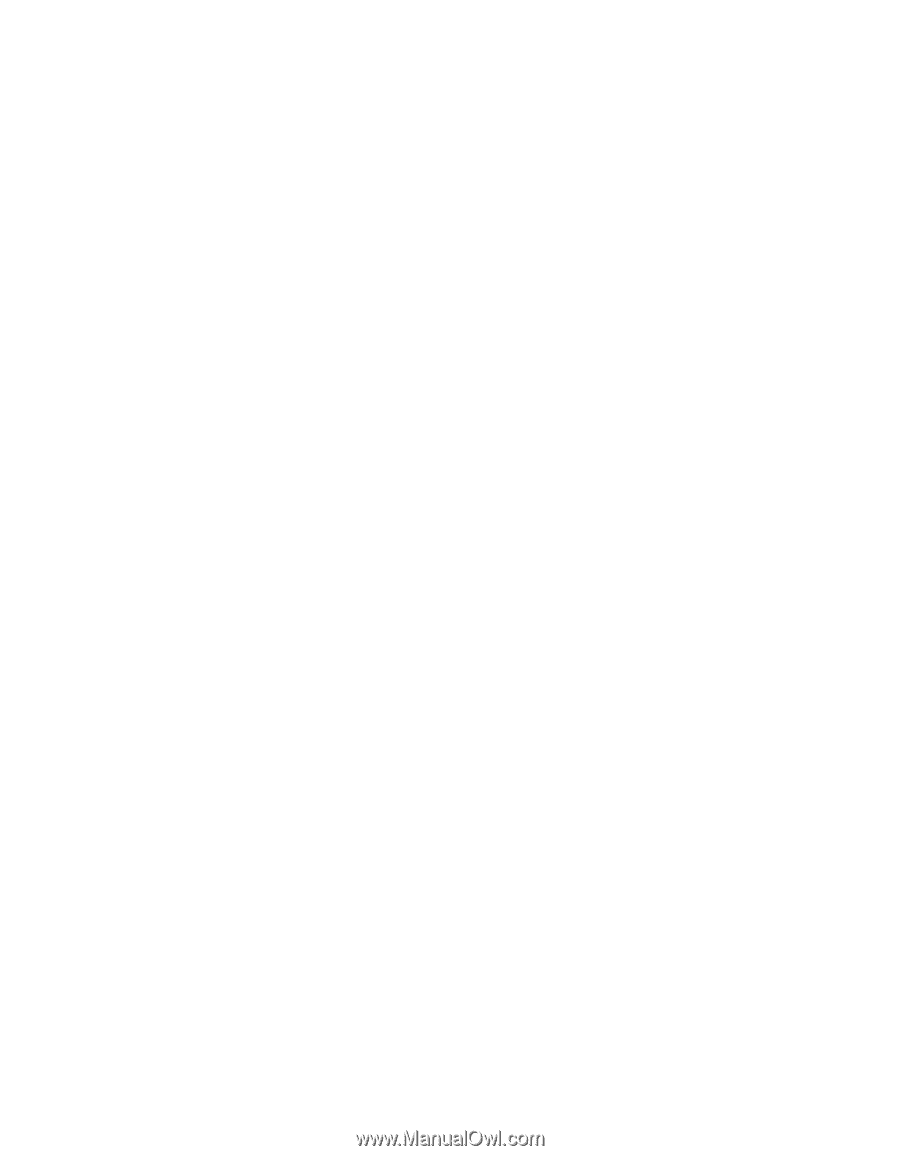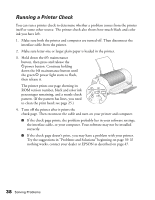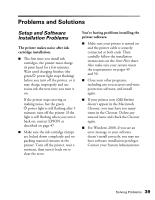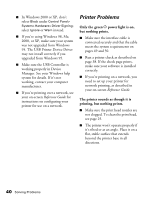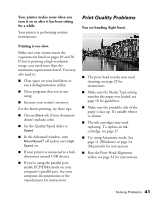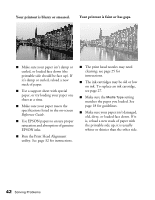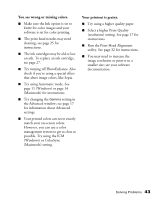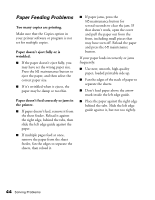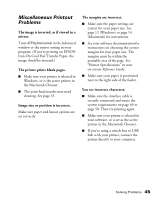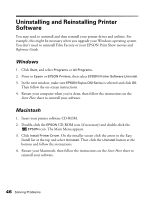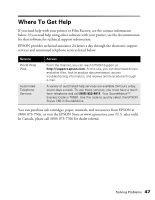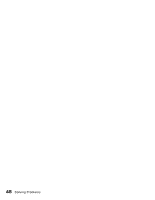Epson Stylus C60 Printer Basics - Page 47
You see wrong or missing colors., Your printout is grainy
 |
View all Epson Stylus C60 manuals
Add to My Manuals
Save this manual to your list of manuals |
Page 47 highlights
You see wrong or missing colors. I Make sure the Ink option is set to Color for color images and your software is set for color printing. I The print head nozzles may need cleaning; see page 25 for instructions. I The ink cartridges may be old or low on ink. To replace an ink cartridge, see page 27. I Try turning off PhotoEnhance. Also check if you're using a special effect that alters image colors, like Sepia. I Try using Automatic mode. See page 11 (Windows) or page 14 (Macintosh) for instructions. I Try changing the Gamma setting in the Advanced window; see page 17 for information about Advanced settings. I Your printed colors can never exactly match your on-screen colors. However, you can use a color management system to get as close as possible. Try using the ICM (Windows) or ColorSync (Macintosh) setting. Your printout is grainy. I Try using a higher quality paper. I Select a higher Print Quality (resolution) setting. See page 17 for instructions. I Run the Print Head Alignment utility. See page 32 for instructions. I You may need to increase the image resolution or print it in a smaller size; see your software documentation. Solving Problems 43