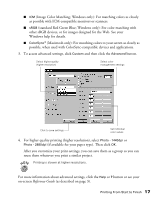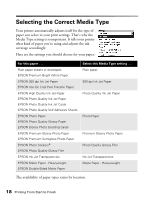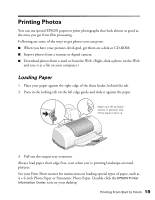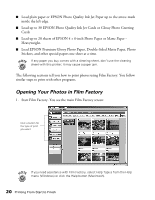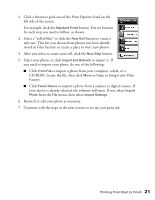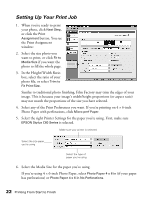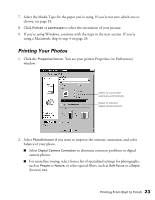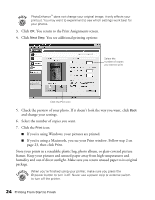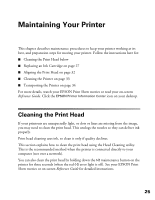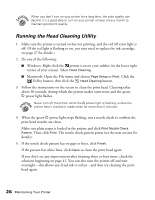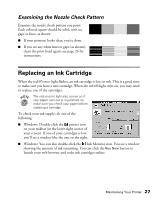Epson Stylus C60 Printer Basics - Page 26
Setting Up Your Print Job, In the Height/Width Ratio - series m
 |
View all Epson Stylus C60 manuals
Add to My Manuals
Save this manual to your list of manuals |
Page 26 highlights
Setting Up Your Print Job 1. When you're ready to print your photo, click Next Step, or click the Print Assignment button. You see the Print Assignment window: 2. Select the size photo you want to print, or click Fit to Media Size if you want the photo to fill the whole page. 3. In the Height/Width Ratio box, select the ratio of your photo file, or select Trim to Fit Print Size. Similar to traditional photo finishing, Film Factory may trim the edges of your image. This is because your image's width/height proportions (or aspect ratio) may not match the proportions of the size you have selected. 4. Select any of the Print Preferences you want. If you're printing on 4 × 6-inch Photo Paper with perforations, click Micro-perf Paper. 5. Select the right Printer Settings for the paper you're using. First, make sure EPSON Stylus C60 Series is selected. Make sure your printer is selected Select the size paper you're using Select the type of paper you're using 6. Select the Media Size for the paper you're using. If you're using 4 × 6-inch Photo Paper, select Photo Paper 4 x 6 in (if your paper has perforations) or Photo Paper 4 x 6 in No Perforations. 22 Printing From Start to Finish