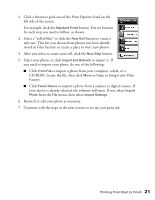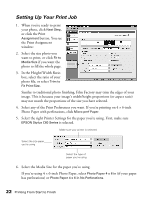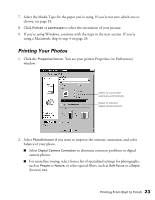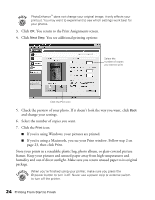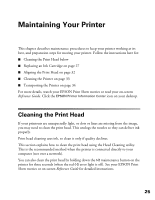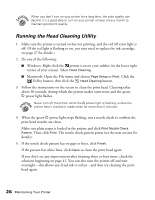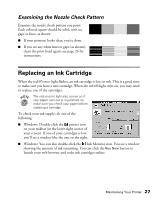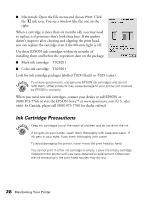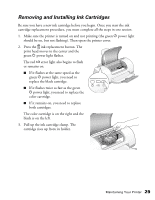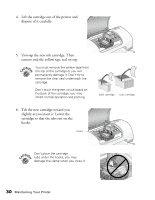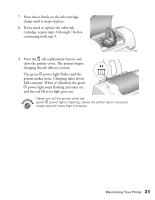Epson Stylus C60 Printer Basics - Page 30
Running the Head Cleaning Utility, Windows: Right-click - red light
 |
View all Epson Stylus C60 manuals
Add to My Manuals
Save this manual to your list of manuals |
Page 30 highlights
When you don't turn on your printer for a long time, the print quality can decline. It's a good idea to turn on your printer at least once a month to maintain good print quality. Running the Head Cleaning Utility 1. Make sure the printer is turned on but not printing, and the red b error light is off. (If the red light is flashing or on, you may need to replace the ink cartridge; see page 27 for details.) 2. Do one of the following: I Windows: Right-click the printer icon on your taskbar (in the lower right corner of your screen). Select Head Cleaning. I Macintosh: Open the File menu and choose Page Setup or Print. Click the Utility button, then click the Head Cleaning button. 3. Follow the instructions on the screen to clean the print head. Cleaning takes about 30 seconds, during which the printer makes some noise and the green P power light flashes. Never turn off the printer while the P power light is flashing, unless the printer hasn't moved or made noise for more than 5 minutes. 4. When the green P power light stops flashing, run a nozzle check to confirm the print head nozzles are clean. Make sure plain paper is loaded in the printer and click Print Nozzle Check Pattern. Then click Print. The nozzle check pattern prints (see the next section for details). 5. If the nozzle check pattern has no gaps or lines, click Finish. If the pattern has white lines, click Clean to clean the print head again. If you don't see any improvement after cleaning three or four times, check the solutions beginning on page 41. You can also turn the printer off and wait overnight-this allows any dried ink to soften-and then try cleaning the print head again. 26 Maintaining Your Printer