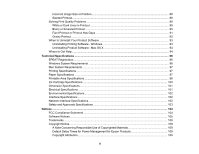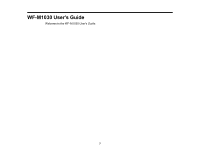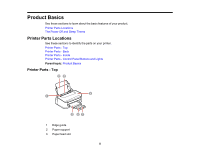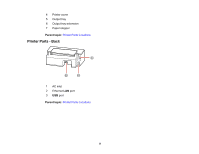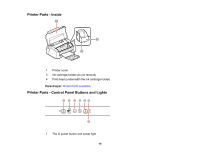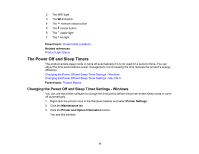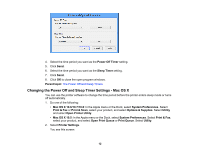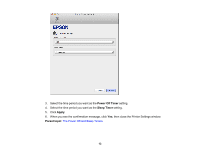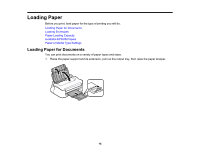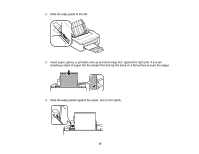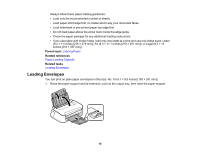Epson WF-M1030 Users Guide - Page 11
The Power Off and Sleep Timers, Changing the Power Off and Sleep Timer Settings - Windows - software
 |
View all Epson WF-M1030 manuals
Add to My Manuals
Save this manual to your list of manuals |
Page 11 highlights
2 The WiFi light 3 The Wi-Fi button 4 The network status button 5 The cancel button 6 The paper light 7 The ink light Parent topic: Printer Parts Locations Related references Product Light Status The Power Off and Sleep Timers The product enters sleep mode or turns off automatically if it is not used for a period of time. You can adjust the time period before power management, but increasing the time reduces the product's energy efficiency. Changing the Power Off and Sleep Timer Settings - Windows Changing the Power Off and Sleep Timer Settings - Mac OS X Parent topic: Product Basics Changing the Power Off and Sleep Timer Settings - Windows You can use the printer software to change the time period before the printer enters sleep mode or turns off automatically. 1. Right-click the product icon in the Windows taskbar and select Printer Settings. 2. Click the Maintenance tab. 3. Click the Printer and Option Information button. You see this window: 11