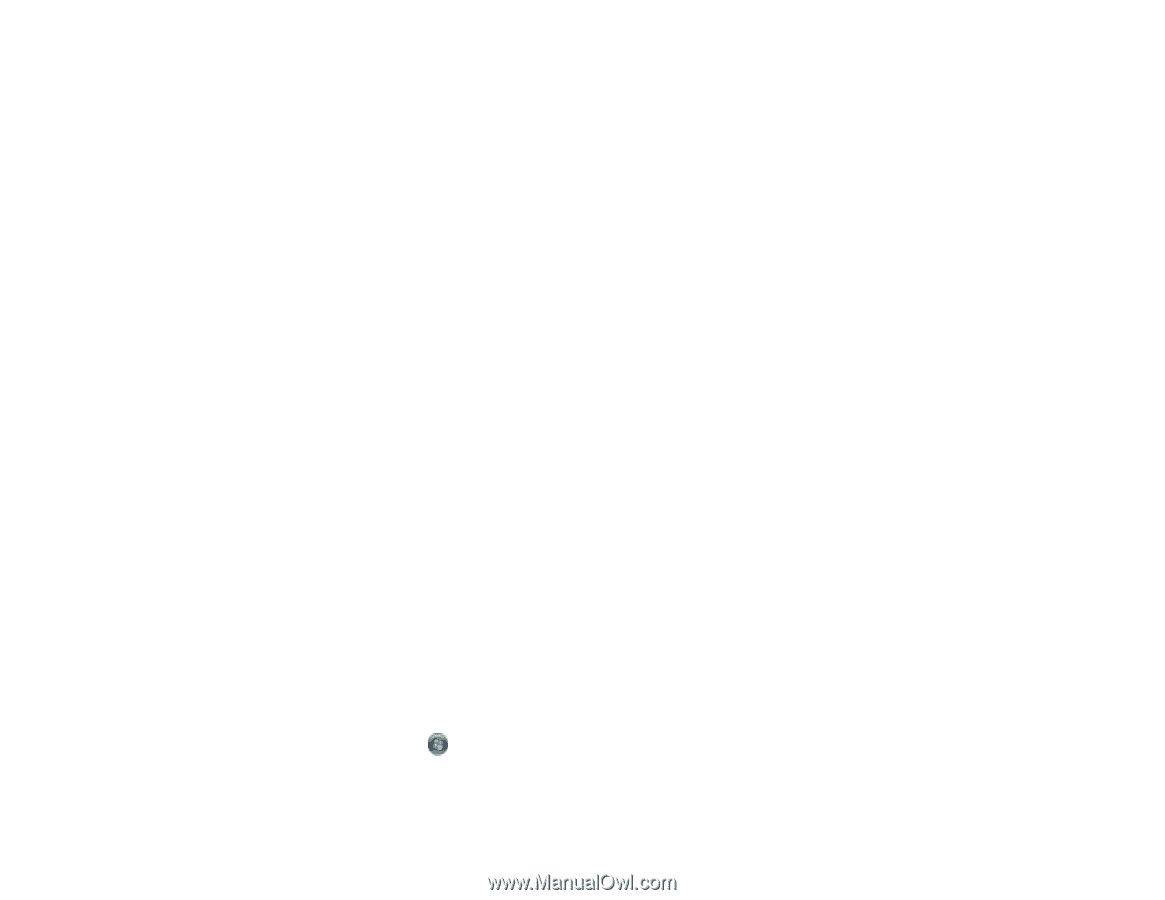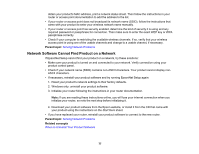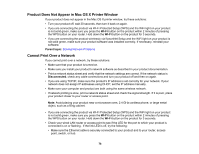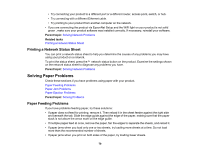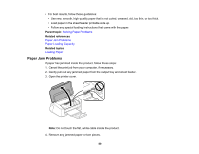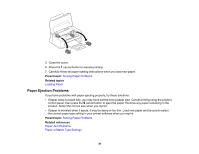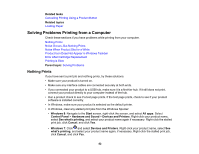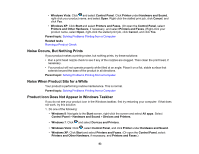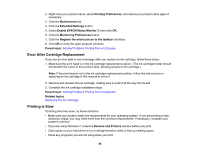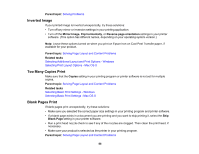Epson WF-M1030 Users Guide - Page 82
Solving Problems Printing from a Computer, Nothing Prints
 |
View all Epson WF-M1030 manuals
Add to My Manuals
Save this manual to your list of manuals |
Page 82 highlights
Related tasks Cancelling Printing Using a Product Button Related topics Loading Paper Solving Problems Printing from a Computer Check these sections if you have problems while printing from your computer. Nothing Prints Noise Occurs, But Nothing Prints Noise When Product Sits for a While Product Icon Does Not Appear in Windows Taskbar Error After Cartridge Replacement Printing is Slow Parent topic: Solving Problems Nothing Prints If you have sent a print job and nothing prints, try these solutions: • Make sure your product is turned on. • Make sure any interface cables are connected securely at both ends. • If you connected your product to a USB hub, make sure it is a first-tier hub. If it still does not print, connect your product directly to your computer instead of the hub. • Run a product check to see if a test page prints. If the test page prints, check to see if your product software is installed correctly. • In Windows, make sure your product is selected as the default printer. • In Windows, clear any stalled print jobs from the Windows Spooler: • Windows 8: Navigate to the Start screen, right-click the screen, and select All apps. Select Control Panel > Hardware and Sound > Devices and Printers. Right-click your product name, select See what's printing, and select your product name again if necessary. Right-click the stalled print job, click Cancel, and click Yes. • Windows 7: Click and select Devices and Printers. Right-click your product name, select See what's printing, and select your product name again, if necessary. Right-click the stalled print job, click Cancel, and click Yes. 82