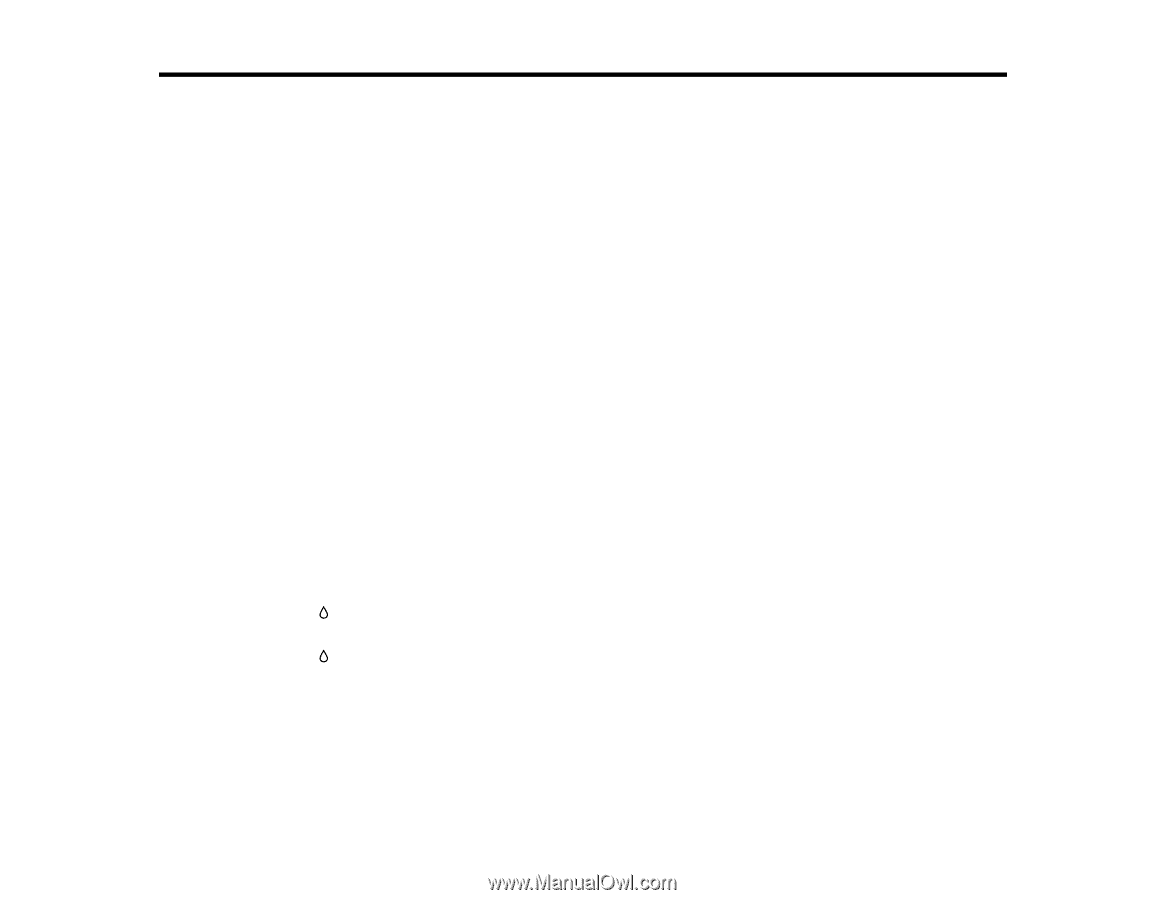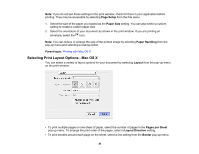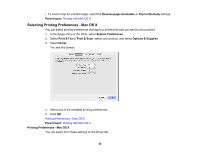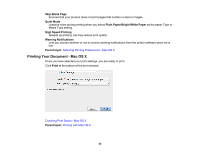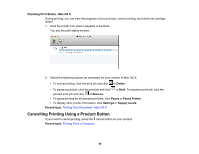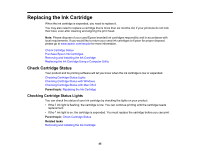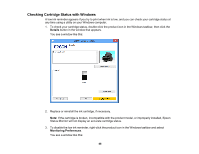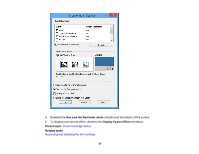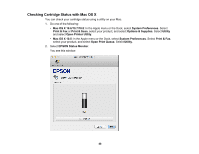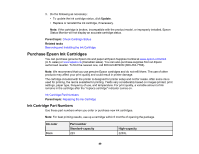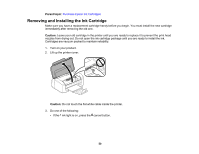Epson WF-M1030 Users Guide - Page 45
Replacing the Ink Cartridge, Check Cartridge Status, Checking Cartridge Status Lights
 |
View all Epson WF-M1030 manuals
Add to My Manuals
Save this manual to your list of manuals |
Page 45 highlights
Replacing the Ink Cartridge When the ink cartridge is expended, you need to replace it. You may also need to replace a cartridge that is more than six months old, if your printouts do not look their best, even after cleaning and aligning the print head. Note: Please dispose of your used Epson branded ink cartridges responsibly and in accordance with local requirements. If you would like to return your used ink cartridges to Epson for proper disposal, please go to www.epson.com/recycle for more information. Check Cartridge Status Purchase Epson Ink Cartridges Removing and Installing the Ink Cartridge Replacing the Ink Cartridge Using a Computer Utility Check Cartridge Status Your product and its printing software will let you know when the ink cartridge is low or expended. Checking Cartridge Status Lights Checking Cartridge Status with Windows Checking Cartridge Status with Mac OS X Parent topic: Replacing the Ink Cartridge Checking Cartridge Status Lights You can check the status of your ink cartridge by checking the lights on your product. • If the ink light is flashing, the cartridge is low. You can continue printing until the cartridge needs replacement. • If the ink light is on, the cartridge is expended. You must replace the cartridge before you can print. Parent topic: Check Cartridge Status Related tasks Removing and Installing the Ink Cartridge 45