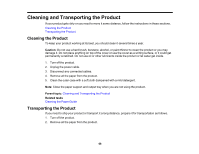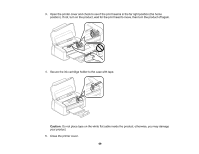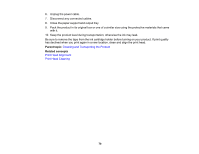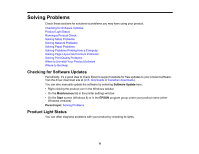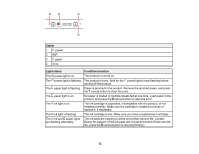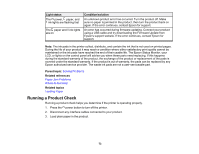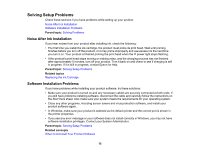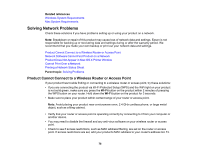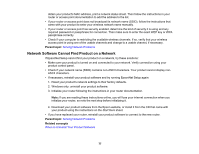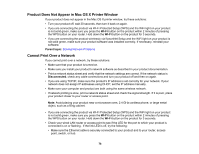Epson WF-M1030 Users Guide - Page 73
Running a Product Check, Solving Problems, Paper Jam Problems, Where to Get Help, Loading Paper
 |
View all Epson WF-M1030 manuals
Add to My Manuals
Save this manual to your list of manuals |
Page 73 highlights
Light status The power, paper, and ink lights are flashing fast The paper and ink lights are on Condition/solution An unknown product error has occurred. Turn the product off. Make sure no paper is jammed in the product, then turn the product back on again. If the error continues, contact Epson for support. An error has occurred during firmware updating. Connect your product using a USB cable and try downloading the Firmware Update from Epson's support website. If the error continues, contact Epson for support. Note: The ink pads in the printer collect, distribute, and contain the ink that is not used on printed pages. During the life of your product it may reach a condition where either satisfactory print quality cannot be maintained or the ink pads have reached the end of their usable life. The Epson Status Monitor, your LCD, or lights on the control panel will advise you when these parts need replacing. If this happens during the standard warranty of the product, the exchange of the product or replacement of the pads is covered under the standard warranty. If the product is out of warranty, the pads can be replaced by any Epson authorized service provider. The waste ink pads are not a user-serviceable part. Parent topic: Solving Problems Related references Paper Jam Problems Where to Get Help Related topics Loading Paper Running a Product Check Running a product check helps you determine if the printer is operating properly. 1. Press the power button to turn off the printer. 2. Disconnect any interface cables connected to your product. 3. Load plain paper in the product. 73