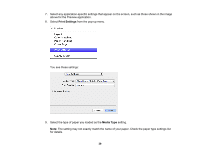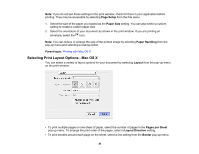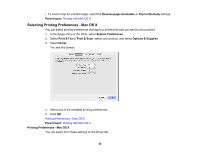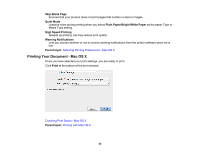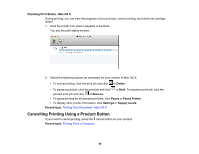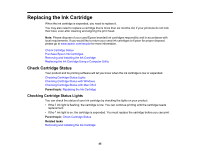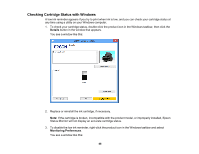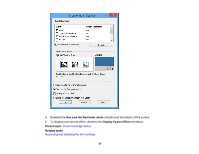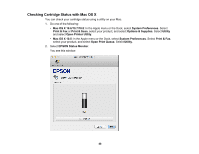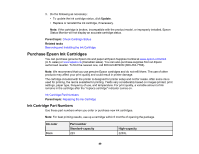Epson WF-M1030 Users Guide - Page 44
Checking Print Status - Mac OS X, Cancelling Printing Using a Product Button, Delete, Resume, Pause
 |
View all Epson WF-M1030 manuals
Add to My Manuals
Save this manual to your list of manuals |
Page 44 highlights
Checking Print Status - Mac OS X During printing, you can view the progress of your print job, control printing, and check ink cartridge status. 1. Click the printer icon when it appears in the Dock. You see the print status window: 2. Select the following options as necessary for your version of Mac OS X: • To cancel printing, click the print job and click or Delete. • To pause a print job, click the print job and click or Hold. To resume a print job, click the paused print job and click or Resume. • To pause printing for all queued print jobs, click Pause or Pause Printer. • To display other printer information, click Settings or Supply Levels. Parent topic: Printing Your Document - Mac OS X Cancelling Printing Using a Product Button If you need to cancel printing, press the cancel button on your product. Parent topic: Printing From a Computer 44