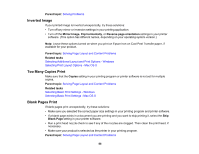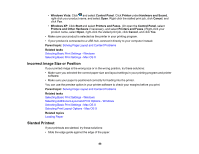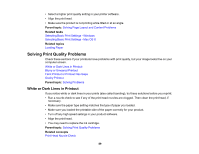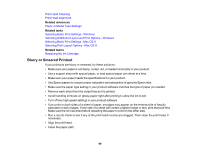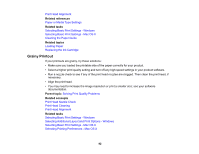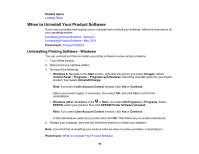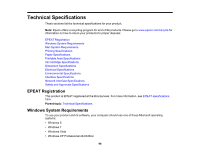Epson WF-M1030 Users Guide - Page 91
Faint Printout or Printout Has Gaps, Parent topic, Related concepts, Related references, Related tasks
 |
View all Epson WF-M1030 manuals
Add to My Manuals
Save this manual to your list of manuals |
Page 91 highlights
Note: Your product will not operate properly while tilted at an angle. Place it on a flat, stable surface that extends beyond the base of the product in all directions. Parent topic: Solving Print Quality Problems Related concepts Print Head Cleaning Print Head Alignment Related references Available EPSON Papers Paper Specifications Related tasks Selecting Basic Print Settings - Windows Selecting Additional Layout and Print Options - Windows Selecting Basic Print Settings - Mac OS X Selecting Print Layout Options - Mac OS X Cleaning the Paper Guide Related topics Loading Paper Faint Printout or Printout Has Gaps If your printouts are faint or have gaps, try these solutions: • Run a nozzle check to see if any of the print head nozzles are clogged. Then clean the print head, if necessary. • The ink cartridge may be old or low on ink, and you may need to replace it. • Make sure the paper type setting matches the type of paper you loaded. • Make sure your paper is not damp, curled, old, or loaded incorrectly in your product. • Align the print head. • Clean the paper path. Parent topic: Solving Print Quality Problems Related concepts Print Head Nozzle Check Print Head Cleaning 91