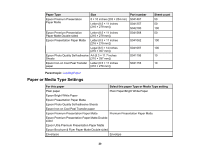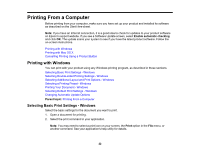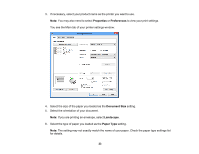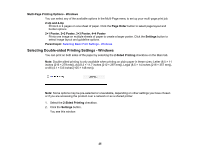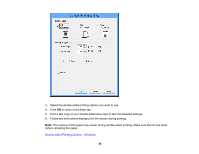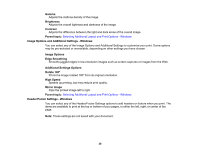Epson WF-M1030 Users Guide - Page 25
Multi- Printing Options - Windows, Selecting Double-sided Printing Settings - Windows, Up and 4-Up
 |
View all Epson WF-M1030 manuals
Add to My Manuals
Save this manual to your list of manuals |
Page 25 highlights
Multi-Page Printing Options - Windows You can select any of the available options in the Multi-Page menu to set up your multi-page print job. 2-Up and 4-Up Prints 2 or 4 pages on one sheet of paper. Click the Page Order button to select page layout and border options. 2×1 Poster, 2×2 Poster, 3×3 Poster, 4×4 Poster Prints one image on multiple sheets of paper to create a larger poster. Click the Settings button to select image layout and guideline options. Parent topic: Selecting Basic Print Settings - Windows Selecting Double-sided Printing Settings - Windows You can print on both sides of the paper by selecting the 2-Sided Printing checkbox on the Main tab. Note: Double-sided printing is only available when printing on plain paper in these sizes: Letter (8.5 × 11 inches [216 × 279 mm]), A4 (8.3 × 11.7 inches [210 × 297 mm]), Legal (8.5 × 14 inches [216 × 357 mm]), or A6 (4.1 × 5.8 inches [105 × 148 mm]). Note: Some options may be pre-selected or unavailable, depending on other settings you have chosen or if you are accessing the product over a network or as a shared printer. 1. Select the 2-Sided Printing checkbox. 2. Click the Settings button. You see this window: 25