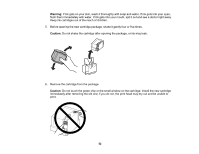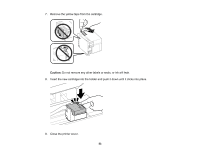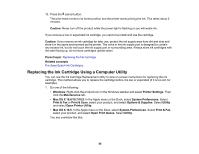Epson WF-M1030 Users Guide - Page 57
Print head is clean, down both buttons until
 |
View all Epson WF-M1030 manuals
Add to My Manuals
Save this manual to your list of manuals |
Page 57 highlights
1. Make sure no product lights are indicating errors. 2. Load a few sheets of plain paper in the product. 3. Turn off the product. 4. Hold down the cancel button as you press the power button to turn the product back on. Hold down both buttons until the power light begins to flash, then release the buttons. 5. Check the printed pattern to see if there are gaps in the lines. Print head is clean 57

1.
Make sure no product lights are indicating errors.
2.
Load a few sheets of plain paper in the product.
3.
Turn off the product.
4.
Hold down the
cancel button as you press the
power button to turn the product back on. Hold
down both buttons until the
power light begins to flash, then release the buttons.
5.
Check the printed pattern to see if there are gaps in the lines.
Print head is clean
57