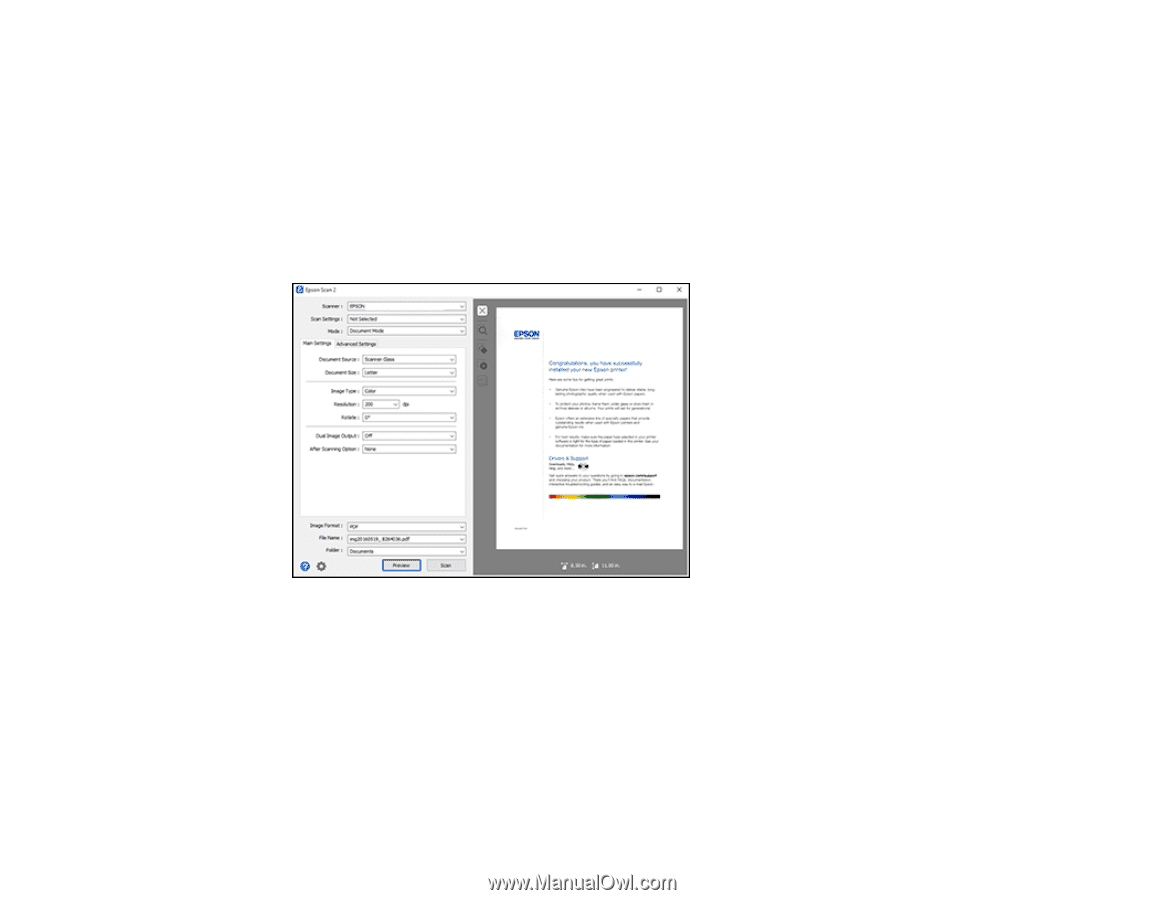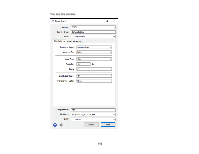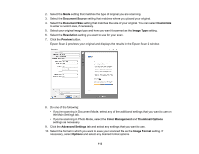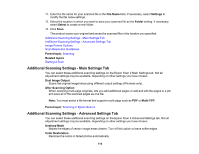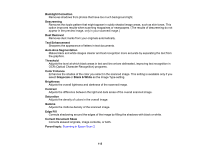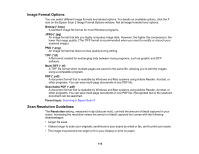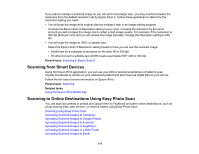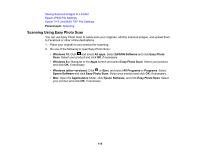Epson XP-446 Users Guide - Page 113
Document Source, Customize, Image Type, Resolution, Preview, Color Management, Thumbnail Options
 |
View all Epson XP-446 manuals
Add to My Manuals
Save this manual to your list of manuals |
Page 113 highlights
2. Select the Mode setting that matches the type of original you are scanning. 3. Select the Document Source setting that matches where you placed your original. 4. Select the Document Size setting that matches the size of your original. You can select Customize to enter a custom size, if necessary. 5. Select your original image type and how you want it scanned as the Image Type setting. 6. Select the Resolution setting you want to use for your scan. 7. Click the Preview button. Epson Scan 2 previews your original and displays the results in the Epson Scan 2 window. 8. Do one of the following: • If you're scanning in Document Mode, select any of the additional settings that you want to use on the Main Settings tab. • If you're scanning in Photo Mode, select the Color Management and Thumbnail Options settings as necessary. 9. Click the Advanced Settings tab and select any settings that you want to use. 10. Select the format in which you want to save your scanned file as the Image Format setting. If necessary, select Options and select any desired format options. 113