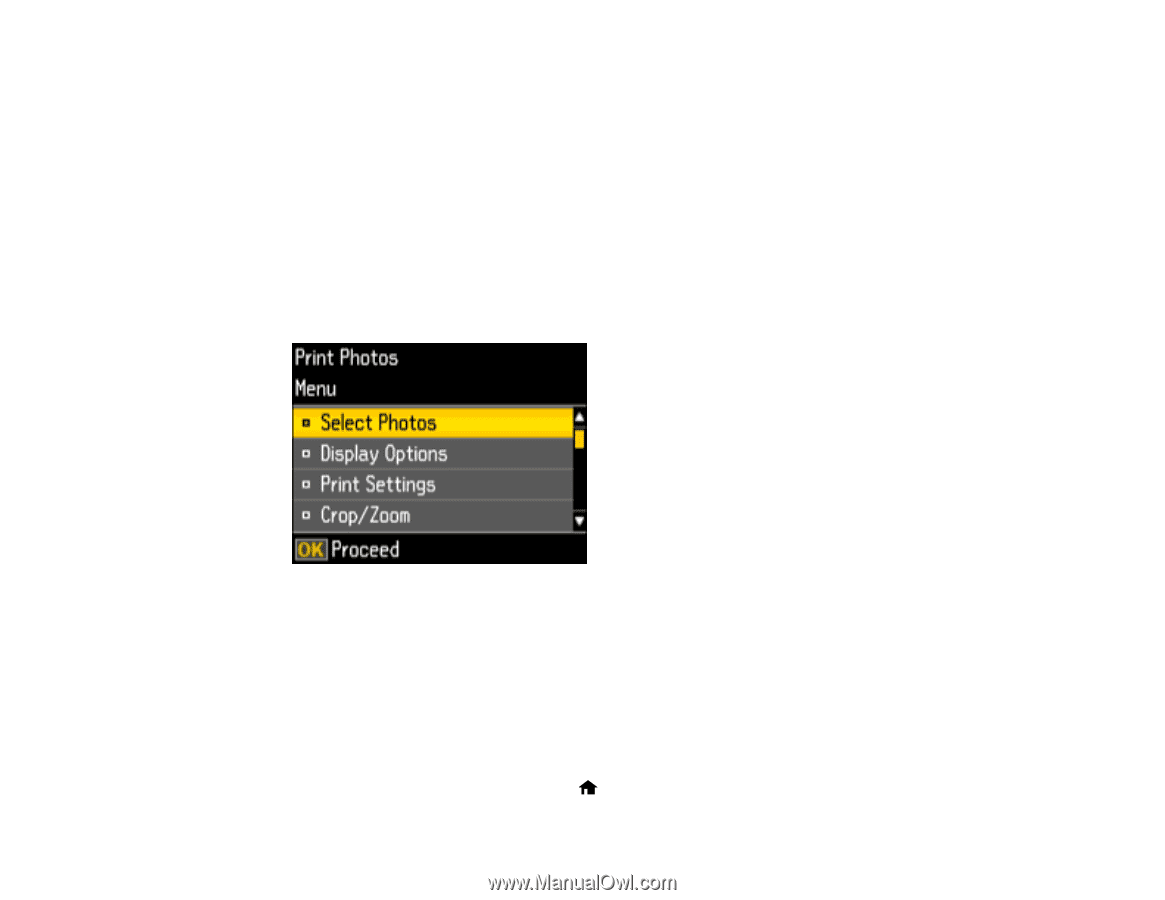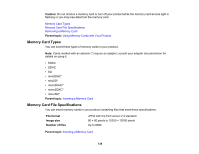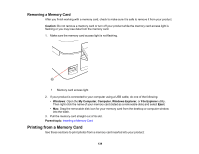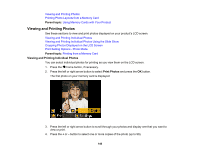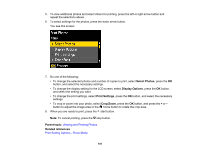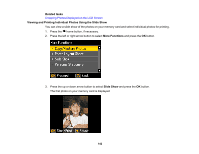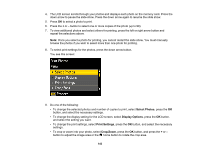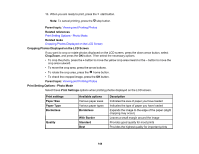Epson XP-446 Users Guide - Page 143
Select Photos, Display Options, Print Settings, Crop/Zoom, button, and select the necessary settings.
 |
View all Epson XP-446 manuals
Add to My Manuals
Save this manual to your list of manuals |
Page 143 highlights
4. The LCD screen scrolls through your photos and displays each photo on the memory card. Press the down arrow to pause the slide show. Press the down arrow again to resume the slide show. 5. Press OK to select a photo to print. 6. Press the + or - button to select one or more copies of the photo (up to 99). 7. To view additional photos and select others for printing, press the left or right arrow button and repeat the selections above. Note: Once you select a photo for printing, you cannot restart the slide show. You must manually browse the photos if you wish to select more than one photo for printing. 8. To select print settings for the photos, press the down arrow button. You see this screen: 9. Do one of the following: • To change the selected photos and number of copies to print, select Select Photos, press the OK button, and select the necessary settings. • To change the display setting for the LCD screen, select Display Options, press the OK button, and select the setting you want. • To change the print settings, select Print Settings, press the OK button, and select the necessary settings. • To crop or zoom into your photo, select Crop/Zoom, press the OK button, and press the + or - button to adjust the image area or the home button to rotate the crop area. 143