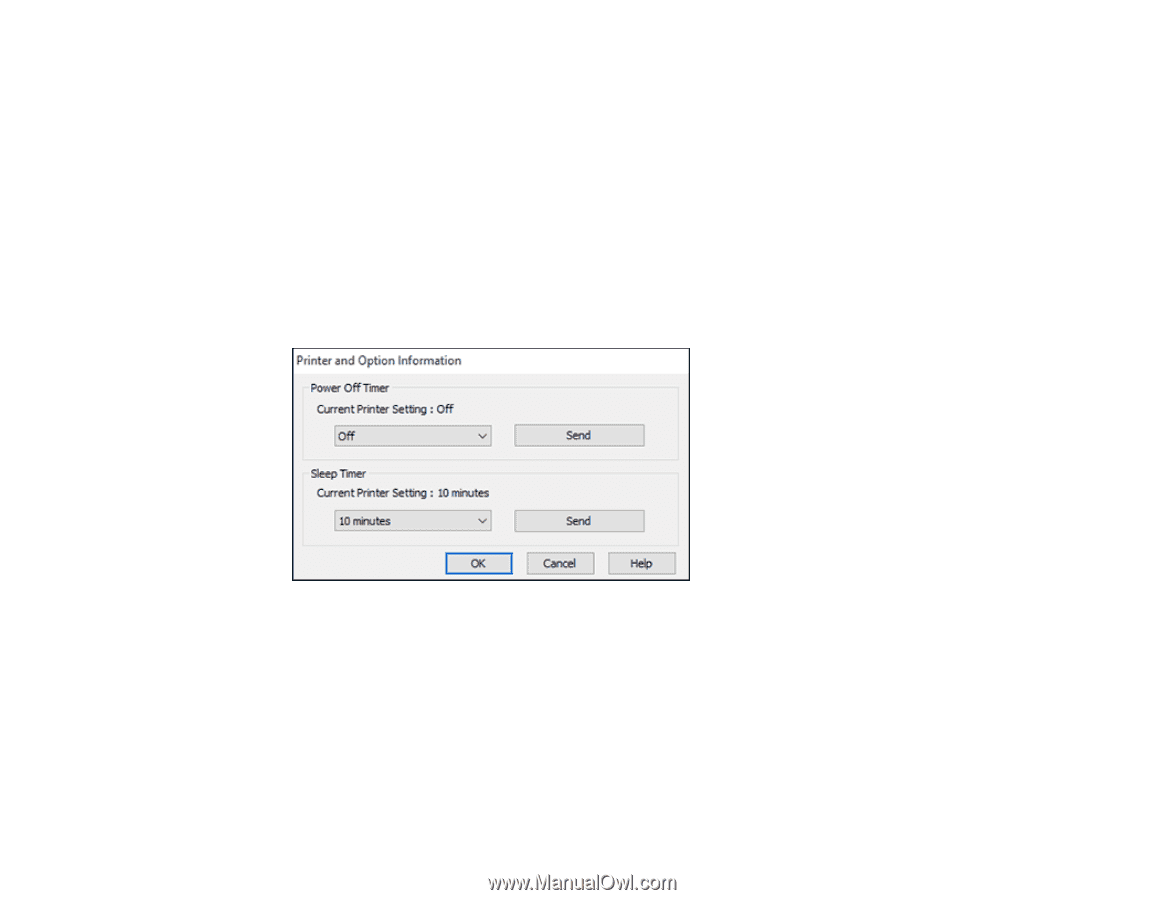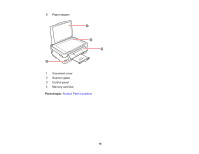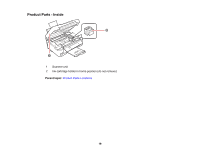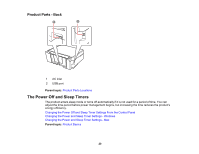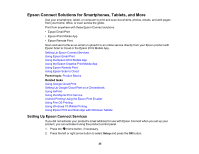Epson XP-446 Users Guide - Page 23
Changing the Power and Sleep Timer Settings - Windows, Parent topic, Printer Settings, Maintenance
 |
View all Epson XP-446 manuals
Add to My Manuals
Save this manual to your list of manuals |
Page 23 highlights
Parent topic: The Power Off and Sleep Timers Changing the Power and Sleep Timer Settings - Windows You can use the printer software to change the time period before the product enters sleep mode or turns off automatically. 1. Make sure your product is turned on. 2. Access the Windows Desktop and right-click the product icon in the Windows taskbar. 3. Select Printer Settings. 4. Click the Maintenance tab. 5. Click the Printer and Option Information button. You see this screen: 6. Select the length of time after which you want the product to automatically turn off when it is not in use as the Power Off Timer setting. 7. Click Send. 8. Select the time period you want before the product goes to sleep as the Sleep Timer setting. 9. Click Send. 10. Click OK to close the open program windows. Parent topic: The Power Off and Sleep Timers 23