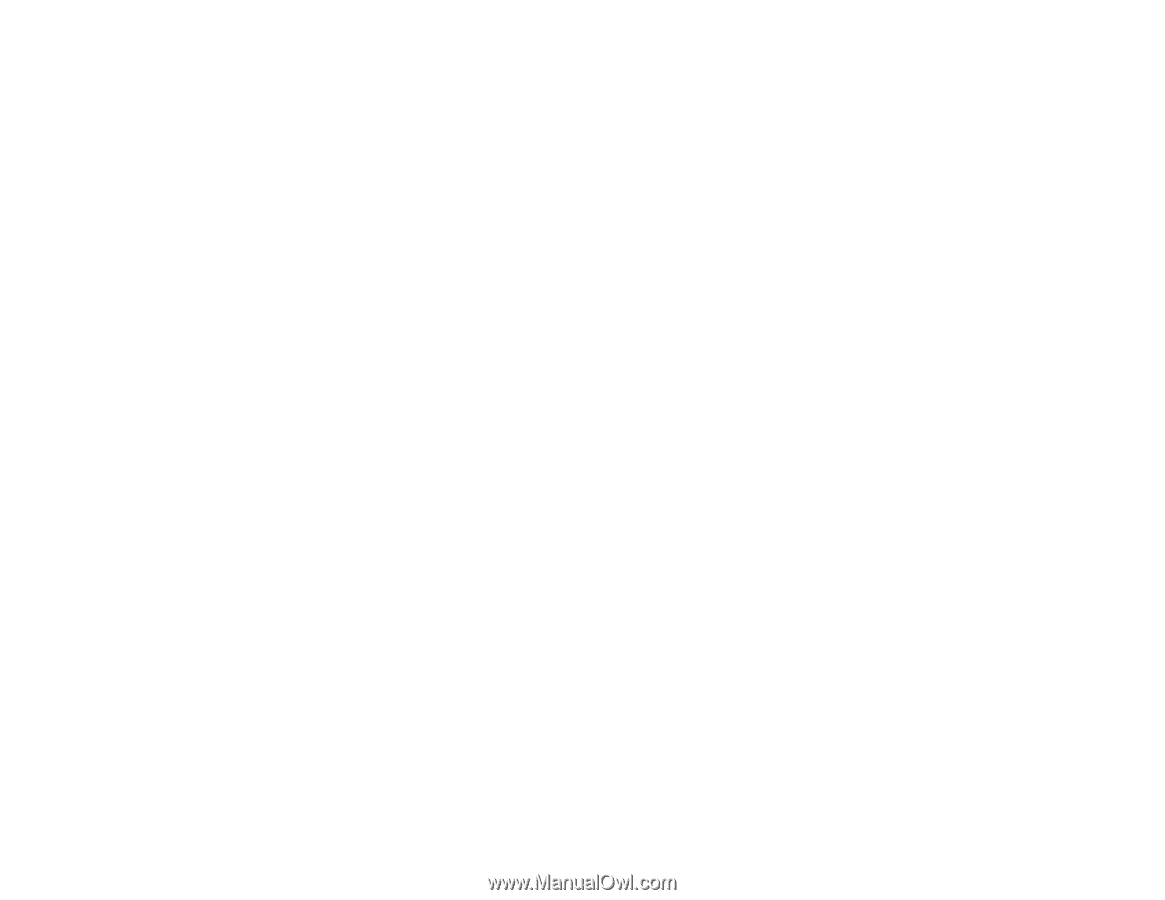6
Starting a Scan from a Scanning Program
...................................................................................
109
Scanning in Epson Scan 2
...............................................................................................................
111
Additional Scanning Settings - Main Settings Tab
.......................................................................
114
Additional Scanning Settings - Advanced Settings Tab
...............................................................
114
Image Format Options
.................................................................................................................
116
Scan Resolution Guidelines
........................................................................................................
116
Scanning from Smart Devices
..........................................................................................................
117
Scanning to Online Destinations Using Easy Photo Scan
................................................................
117
Scanning Using Easy Photo Scan
...............................................................................................
118
Uploading Scanned Images to Facebook
....................................................................................
120
Uploading Scanned Images to Google Photos
............................................................................
122
Uploading Scanned Images to Evernote
.....................................................................................
124
Uploading Scanned Images to SugarSync
..................................................................................
126
Uploading Scanned Images to a Web Folder
..............................................................................
128
Uploading Scanned Images to Email
...........................................................................................
130
Saving Scanned Images to a Folder
............................................................................................
131
Epson JPEG File Settings
...........................................................................................................
132
Epson TIFF and Multi-TIFF File Settings
.....................................................................................
134
Saving Scanned Documents as a Searchable PDF
.........................................................................
135
Using Memory Cards with Your Product
...............................................................................................
137
Inserting a Memory Card
..................................................................................................................
137
Memory Card Types
....................................................................................................................
138
Memory Card File Specifications
.................................................................................................
138
Removing a Memory Card
...........................................................................................................
139
Printing from a Memory Card
...........................................................................................................
139
Viewing and Printing Photos
........................................................................................................
140
Viewing and Printing Individual Photos
...................................................................................
140
Viewing and Printing Individual Photos Using the Slide Show
................................................
142
Cropping Photos Displayed on the LCD Screen
.....................................................................
144
Print Setting Options - Photo Mode
.........................................................................................
144
Printing Photo Layouts from a Memory Card
...............................................................................
145
Photo Layout Options
.............................................................................................................
147
Scanning to a Memory Card
.............................................................................................................
148