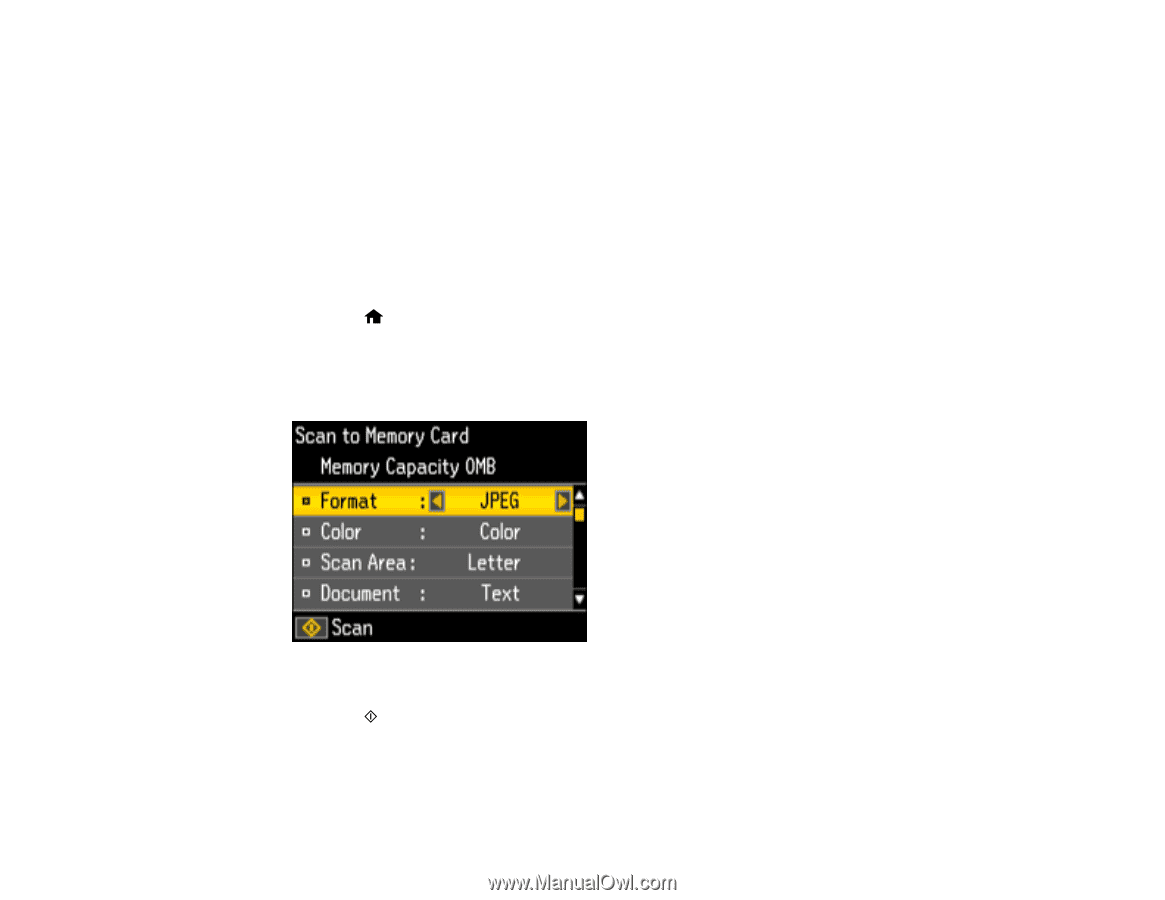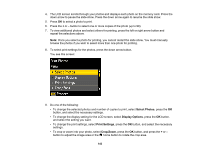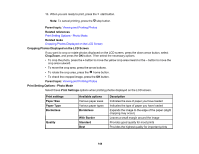Epson XP-446 Users Guide - Page 148
Scanning to a Memory Card, Photo ID, Picture Package, Parent topic, Related references
 |
View all Epson XP-446 manuals
Add to My Manuals
Save this manual to your list of manuals |
Page 148 highlights
Photo ID Prints 4 ID-sized photos on one sheet. Picture Package Prints one photo in multiple sizes on one sheet. Parent topic: Printing Photo Layouts from a Memory Card Scanning to a Memory Card You can scan an image to a memory card inserted into a memory card slot on your product. 1. Insert a memory card into a memory card slot on your product. 2. Place your original document or photo on the product. 3. Press the home button, if necessary. 4. Press the left or right arrow button to select Scan and press the OK button. 5. Select Scan to Memory Card and press the OK button. You see this screen: 6. Select the memory card scanning settings you want to use. 7. Press the start button to start the scan. Parent topic: Using Memory Cards with Your Product Related references Print Setting Options - Photo Mode 148