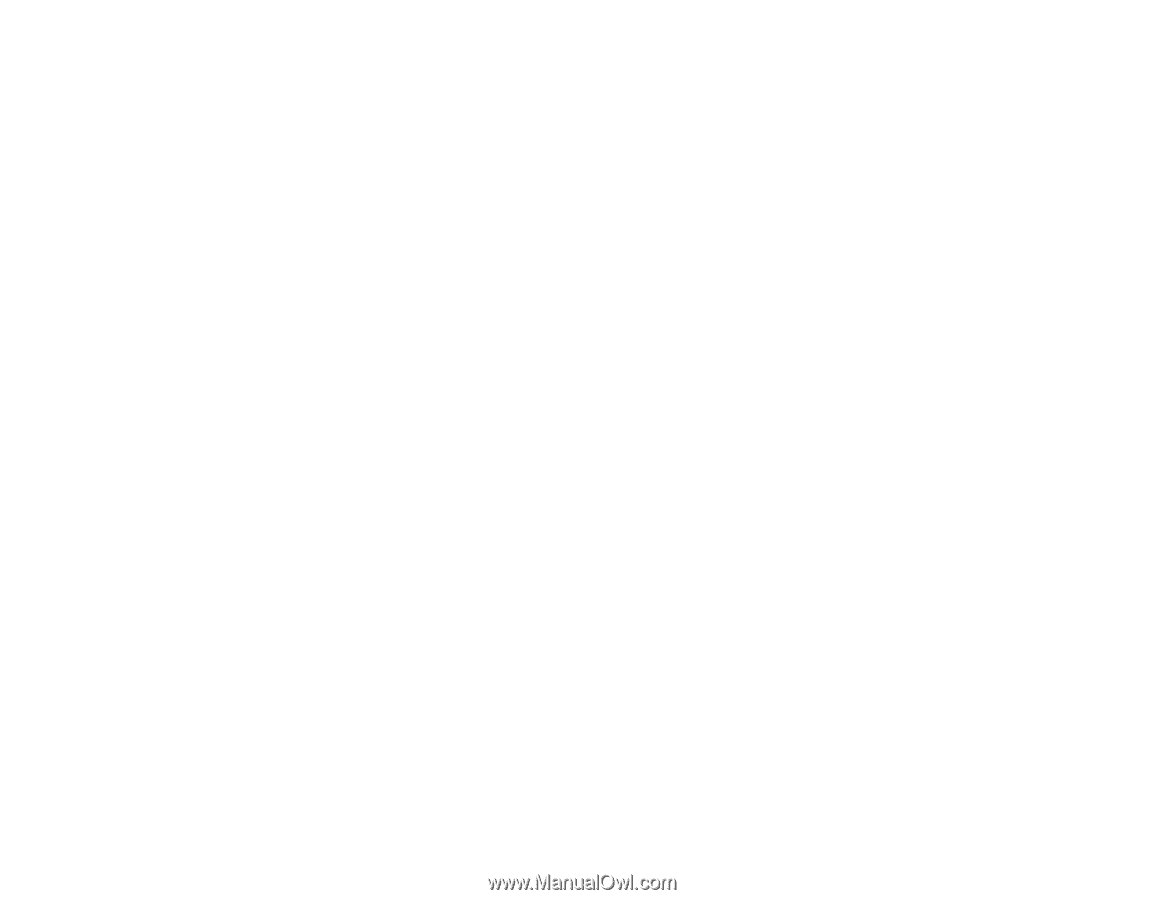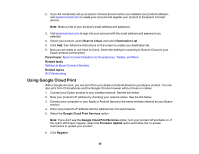Epson XP-446 Users Guide - Page 34
Using Epson Print and Scan App with Windows Tablets
 |
View all Epson XP-446 manuals
Add to My Manuals
Save this manual to your list of manuals |
Page 34 highlights
2. Connect your Windows 10 Mobile device to the same wireless network as your product. 3. Now you are ready to print. From your Windows 10 application, tap the print option and select your product to print whatever is on the screen. Visit epson.com/connect (U.S), epson.ca/connect (Canada), or epson.com.jm/connect (Caribbean) to learn more about Windows 10 Mobile Printing (one of many Epson Connect Partner Solutions) and check the compatibility of your mobile device. Parent topic: Product Basics Related topics Wi-Fi Networking Using Epson Print and Scan App with Windows Tablets You can use this free app to print photos and scan from your Windows (Windows 8 or higher) Surface RT or Pro tablet with networked Epson products. Epson Print and Scan App allows you to scan and capture images right to your tablet or to Microsoft OneDrive. Note: The Epson Print and Scan App does not support Windows 10 Mobile printing. 1. Connect your Epson product to your wireless network. See the link below. 2. Download Epson Print and Scan App from the Microsoft Windows Store. 3. Connect your Windows tablet to the same wireless network as your product. 4. Open Epson Print and Scan App and select your Epson product. Now you are ready to print photos or scan. Visit epson.com/connect (U.S), epson.ca/connect (Canada), or epson.com.jm/connect (Caribbean) to learn more about Epson Print and Scan App. Parent topic: Product Basics Related topics Wi-Fi Networking 34