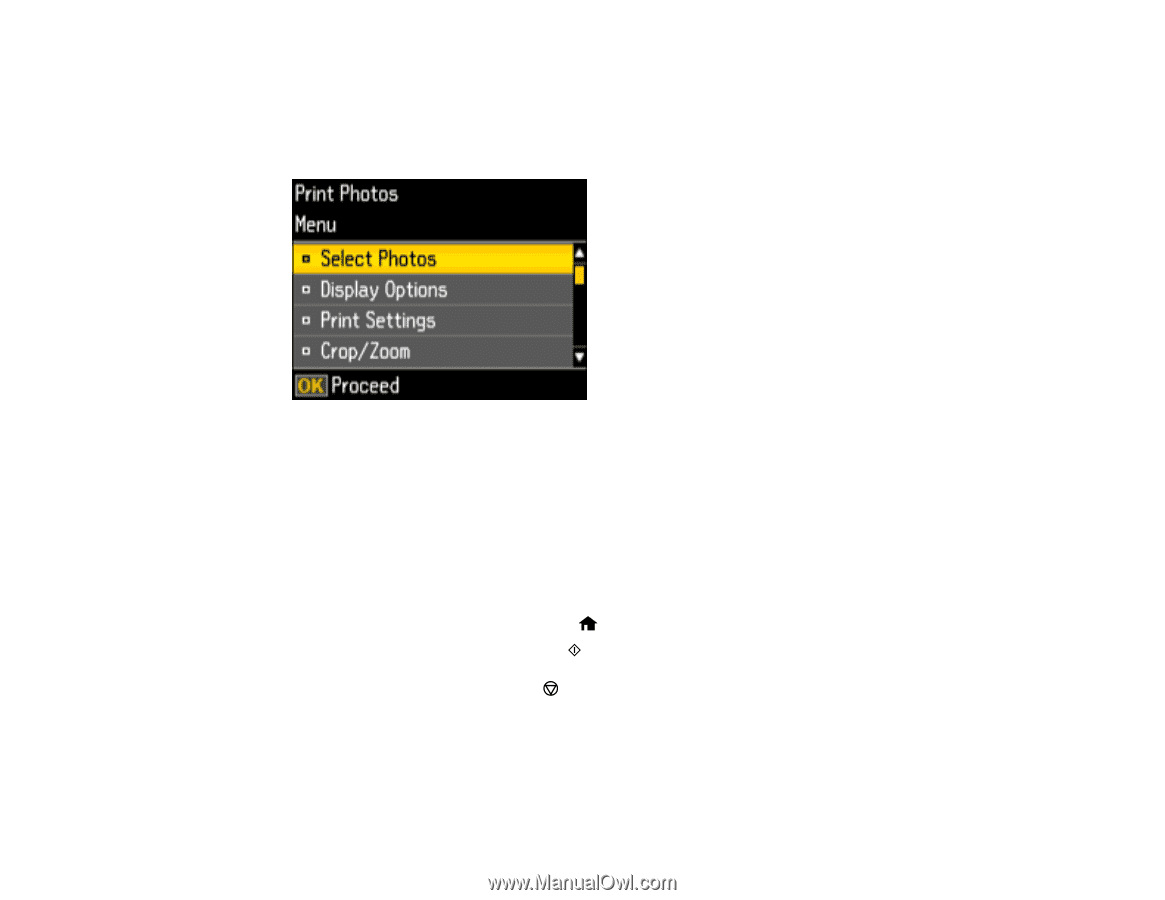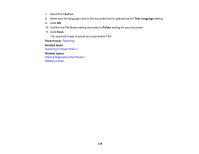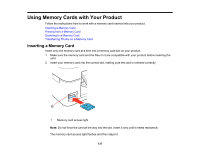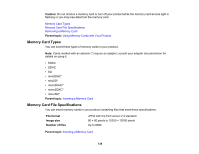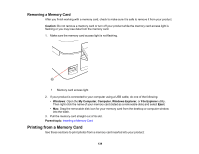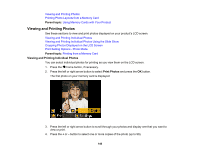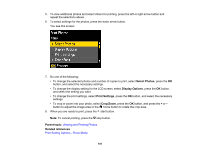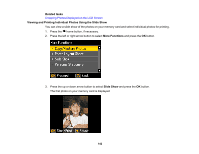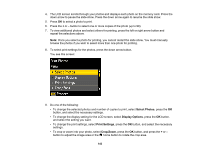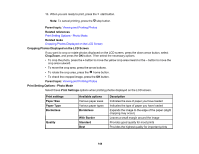Epson XP-446 Users Guide - Page 141
Select Photos, Display Options, Print Settings, Crop/Zoom, Parent topic, Related references
 |
View all Epson XP-446 manuals
Add to My Manuals
Save this manual to your list of manuals |
Page 141 highlights
5. To view additional photos and select others for printing, press the left or right arrow button and repeat the selections above. 6. To select settings for the photos, press the down arrow button. You see this screen: 7. Do one of the following: • To change the selected photos and number of copies to print, select Select Photos, press the OK button, and select the necessary settings. • To change the display setting for the LCD screen, select Display Options, press the OK button, and select the setting you want. • To change the print settings, select Print Settings, press the OK button, and select the necessary settings. • To crop or zoom into your photo, select Crop/Zoom, press the OK button, and press the + or - button to adjust the image area or the home button to rotate the crop area. 8. When you are ready to print, press the start button. Note: To cancel printing, press the stop button. Parent topic: Viewing and Printing Photos Related references Print Setting Options - Photo Mode 141