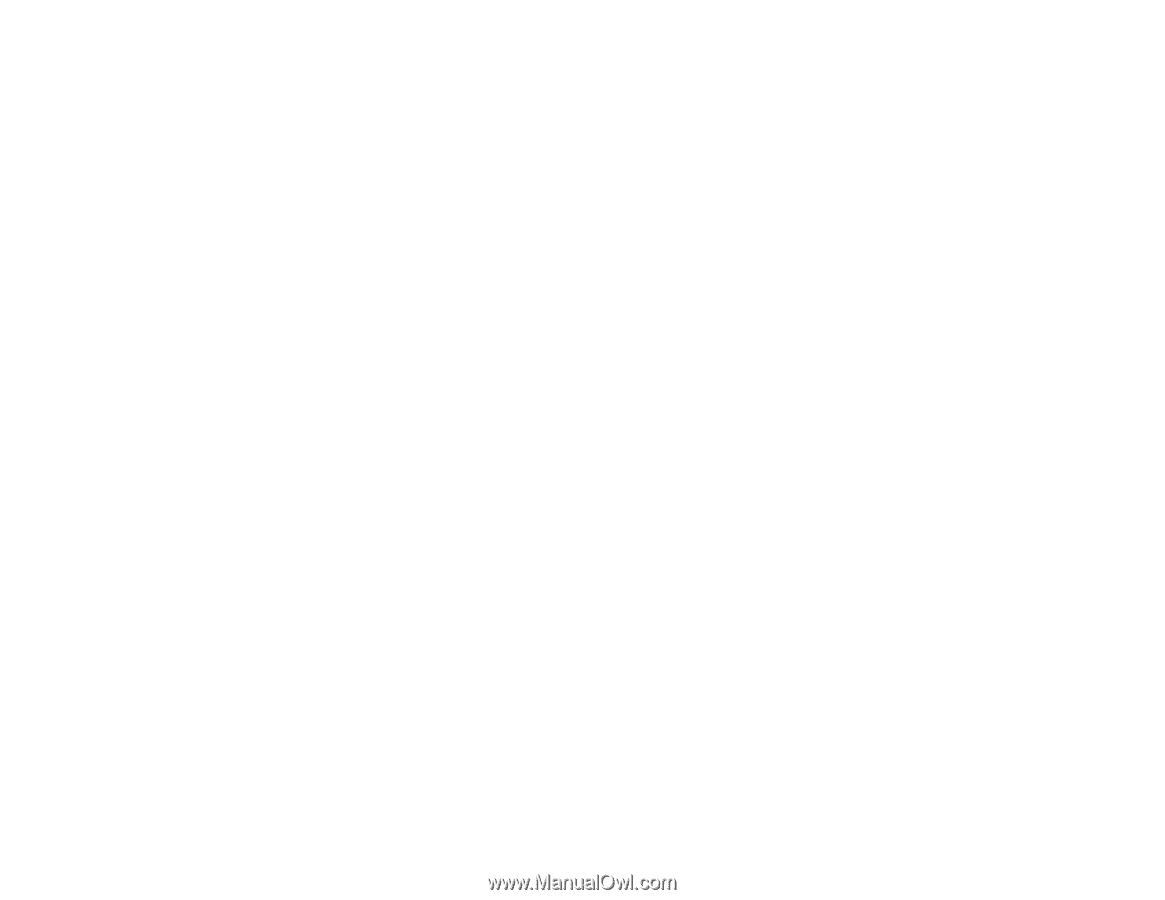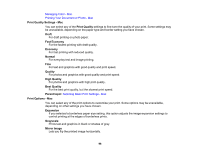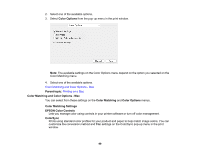Epson XP-446 Users Guide - Page 96
Print Quality Settings - Mac, Print Options - Mac
 |
View all Epson XP-446 manuals
Add to My Manuals
Save this manual to your list of manuals |
Page 96 highlights
Managing Color - Mac Printing Your Document or Photo - Mac Print Quality Settings - Mac You can select any of the Print Quality settings to fine-tune the quality of your print. Some settings may be unavailable, depending on the paper type and border setting you have chosen. Draft For draft printing on photo paper. Fast Economy For the fastest printing with draft quality. Economy For fast printing with reduced quality. Normal For everyday text and image printing. Fine For text and graphics with good quality and print speed. Quality For photos and graphics with good quality and print speed. High Quality For photos and graphics with high print quality. Best Quality For the best print quality, but the slowest print speed. Parent topic: Selecting Basic Print Settings - Mac Print Options - Mac You can select any of the print options to customize your print. Some options may be unavailable, depending on other settings you have chosen. Expansion If you selected a borderless paper size setting, this option adjusts the image expansion settings to control printing at the edges of borderless prints. Grayscale Prints text and graphics in black or shades of gray. Mirror Image Lets you flip the printed image horizontally. 96