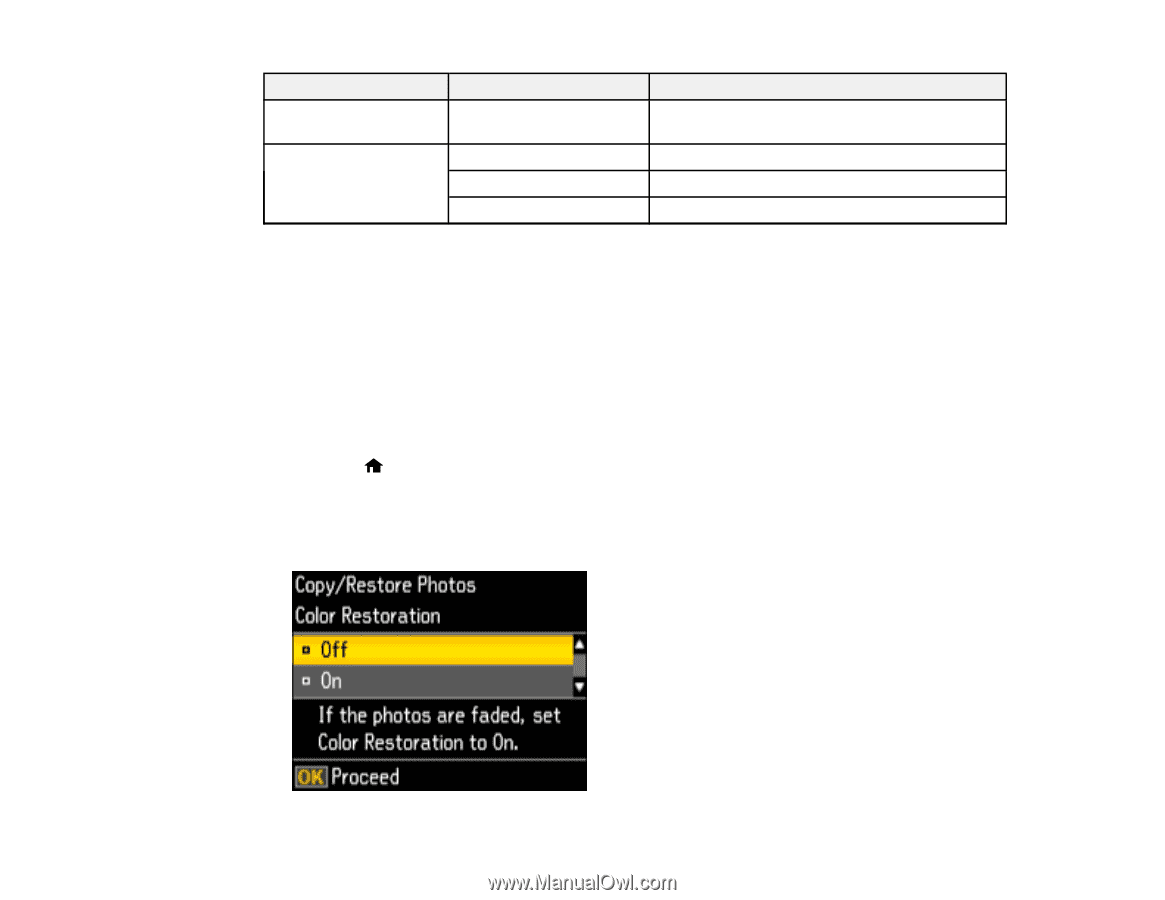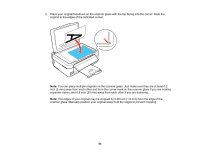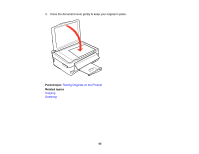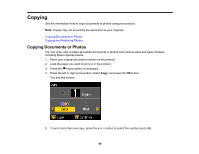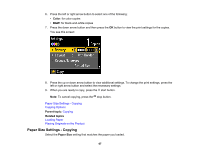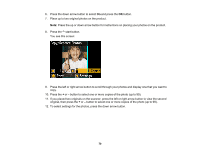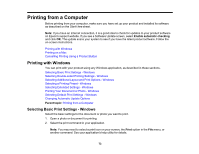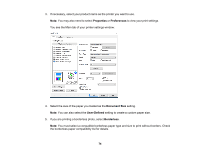Epson XP-446 Users Guide - Page 69
Copying and Restoring Photos, Copying option, Available settings, Description, Paper Type, Quality
 |
View all Epson XP-446 manuals
Add to My Manuals
Save this manual to your list of manuals |
Page 69 highlights
Copying option Paper Type Quality Available settings Various types Best Standard Draft Description Adjusts printer settings for the selected paper type Provides best quality for photo copies Provides good quality for most copies Provides lower quality for draft copies Parent topic: Copying Documents or Photos Related references Paper Size Settings - Copying Paper or Media Type Settings - Control Panel Copying and Restoring Photos You can restore the colors in faded photos as you copy them. 1. Place your original document or photo on the product. 2. Load photo paper in the product. 3. Press the home button, if necessary. 4. Press the left or right arrow button, select More Functions, and press the OK button. 5. Select Copy/Restore Photos and press the OK button. You see this screen: 69