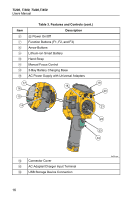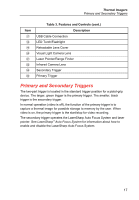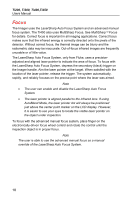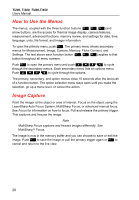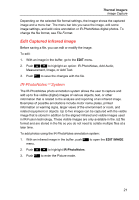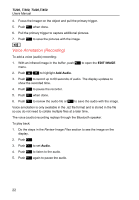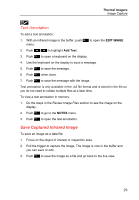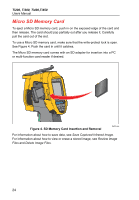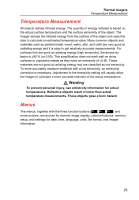Fluke TI450 SF6 User Manual - Page 25
Edit Captured Infrared Image, IR-PhotoNotes™ System, IR-PhotoNotes, System
 |
View all Fluke TI450 SF6 manuals
Add to My Manuals
Save this manual to your list of manuals |
Page 25 highlights
Thermal Imagers Image Capture Depending on the selected file format settings, the Imager shows the captured image and a menu bar. The menu bar lets you save the image, edit some image settings, and add voice annotation or IR-PhotoNotes digital photos. To change the file format, see File Format. Edit Captured Infrared Image Before saving a file, you can edit or modify the image. To edit: 1. With an image in the buffer, go to the EDIT menu. 2. Push / to highlight an option: IR-PhotoNotes, Add Audio, Measurement, Image, or Add Text. 3. Push to save the changes with the file. IR-PhotoNotes System The IR-PhotoNotes photo annotation system allows the user to capture and add up to five visible (digital) images of various objects, text, or other information that is related to the analysis and reporting of an infrared image. Examples of possible annotations include motor name plates, printed information or warning signs, larger views of the environment or room, and related equipment or objects. Up to five images can be captured with the visible image that is stored in addition to the aligned infrared and visible images used in IR-Fusion technology. These visible images are only available in the .is2 file format and are stored in the file so you do not need to collate multiple files at a later time. To add photos using the IR-PhotoNotes annotation system: 1. With an infrared image in the buffer, push to open the EDIT IMAGE menu. 2. Push / to highlight IR-PhotoNotes. 3. Push to enter the Picture mode. 21