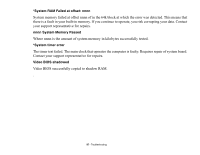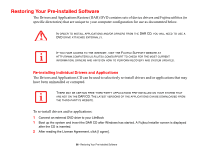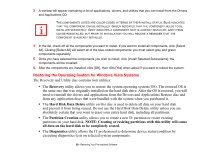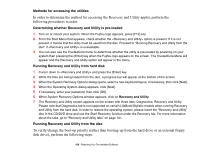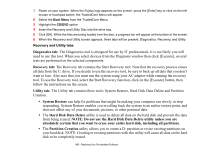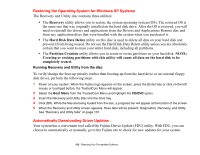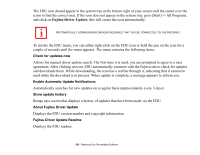Fujitsu FPCM21622 U820 User's Guide - Page 102
Restoring the Operating System for Windows XP Systems, Automatically Downloading Driver Updates
 |
View all Fujitsu FPCM21622 manuals
Add to My Manuals
Save this manual to your list of manuals |
Page 102 highlights
Restoring the Operating System for Windows XP Systems The Recovery and Utility disc contains three utilities: • The Recovery utility allows you to restore the system operating system (OS). The restored OS is the same one that was originally installed on the hard disk drive. After the OS is restored, you will need to reinstall the drivers and applications from the Drivers and Applications Restore disc and from any application discs that were bundled with the system when you purchased it. • The Hard Disk Data Delete utility on this disc is used to delete all data on your hard disk and prevent it from being reused. Do not use the Hard Disk Data Delete utility unless you are absolutely certain that you want to erase your entire hard disk, including all partitions. • The Partition Creation utility allows you to create or resize partitions on your hard disk. NOTE: Creating or resizing partitions with this utility will cause all data on the hard disk to be completely erased. Running Recovery and Utility from the disc To verify/change the boot-up priority (rather than booting-up from the hard drive or an external floppy disk drive), perform the following steps: 1 Power on your system. When the Fujitsu logo appears on the screen. press the [Enter] key or click on the left mouse or touchpad button; the TrustedCore Menu will appear. 2 Select the Boot Menu from the TrustedCore Menu and highlight the CD/DVD option. 3 Insert the Recovery and Utility Disc into the drive tray. 4 Click [OK]. While the files are being loaded from the disc, a progress bar will appear at the bottom of the screen. 5 When the Recovery and Utility screen appears, three tabs will be present: Diagnostics, Recovery, and Utility. See "Recovery and Utility tabs" on page 101. Automatically Downloading Driver Updates Your system has a convenient tool called the Fujitsu Driver Update (FDU) utility. With FDU, you can choose to automatically or manually go to the Fujitsu site to check for new updates for your system. 102 - Restoring Your Pre-installed Software