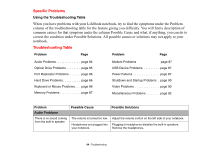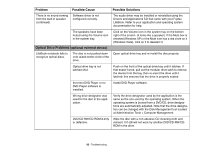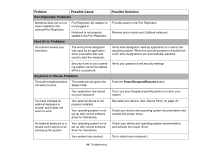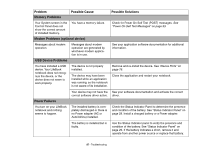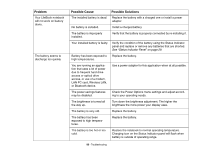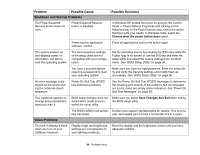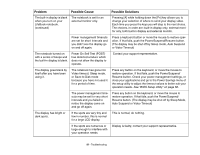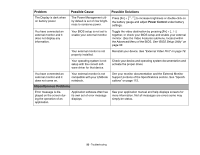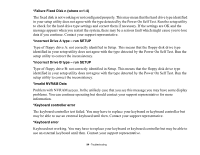Fujitsu FPCM21622 U820 User's Guide - Page 89
LAN PC card, Wireless LAN, See Status Indicator Panel
 |
View all Fujitsu FPCM21622 manuals
Add to My Manuals
Save this manual to your list of manuals |
Page 89 highlights
Problem Your LifeBook notebook will not work on battery alone. The battery seems to discharge too quickly. Possible Cause Possible Solutions The installed battery is dead. Replace the battery with a charged one or install a power adapter. No battery is installed. Install a charged battery. The battery is improperly installed. Verify that the battery is properly connected by re-installing it. Your installed battery is faulty. Verify the condition of the battery using the Status Indicator panel and replace or remove any batteries that are shorted. See "Status Indicator Panel" on page 29. Battery has been exposed to Replace the battery. high temperatures. You are running an application that uses a lot of power due to frequent hard drive access or optical drive access, or use of a modem, LAN PC card, Wireless LAN, or Bluetooth device. Use a power adapter for this application when at all possible. The power savings features may be disabled. Check the Power Options menu settings and adjust according to your operating needs. The brightness is turned all the way up. Turn down the brightness adjustment. The higher the brightness the more power your display uses. The battery is very old. Replace the battery. The battery has been exposed to high temperatures. Replace the battery. The battery is too hot or too cold. Restore the notebook to normal operating temperature. Charging icon on the Status Indicator panel will flash when battery is outside of operating range. 89 - Troubleshooting