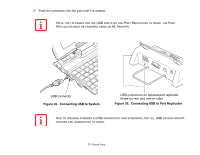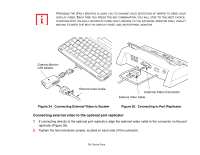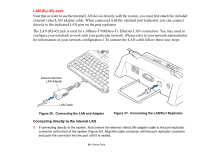Fujitsu FPCM21622 U820 User's Guide - Page 75
Inserting Compact Flash Cards
 |
View all Fujitsu FPCM21622 manuals
Add to My Manuals
Save this manual to your list of manuals |
Page 75 highlights
Inserting Compact Flash Cards Compact Flash Cards are inserted in the Compact Flash Card slot. To insert a Compact Flash Card: • INSERTING OR REMOVING A COMPACT FLASH CARD DURING YOUR LIFEBOOK NOTEBOOK'S SHUTDOWN OR BOOTUP PROCESS MAY DAMAGE THE CARD AND/OR YOUR NOTEBOOK. • DO NOT INSERT A COMPACT FLASH CARD INTO A SLOT IF THERE IS WATER OR ANY OTHER SUBSTANCE ON THE CARD AS YOU MAY PERMANENTLY DAMAGE THE CARD, YOUR LIFEBOOK NOTEBOOK, OR BOTH. 1 See your Compact Flash Card manual for specific instructions on the insertion of your card. Some Compact Flash Cards may require your notebook to be Off while inserting them. 2 When you receive your LifeBook, there will be a protective plug inserted in the slot (Figure 30). Whenever you don't have a Compact Flash Card inserted, be sure to replace the plug to prevent system contamination. To remove the plug, simply pull it out from the slot. 3 Insert your Compact Flash Card into the slot, with the product label facing up (Figure 31). 4 Push the card into the slot firmly until it is seated in the opening. Removing Compact Flash Cards To remove a Compact Flash Card, follow these easy steps: WINDOWS HAS A SHUTDOWN PROCEDURE FOR COMPACT FLASH CARDS THAT MUST BE FOLLOWED BEFORE REMOVING A CARD; REVIEW YOUR OPERATING SYSTEM MANUAL FOR THE CORRECT PROCEDURE. IT IS GOOD PRACTICE TO REMOVE DEVICES USING THE SAFELY REMOVE HARDWARE ICON IN THE SYSTEM TRAY. 1 See your Compact Flash Card manual for specific instructions on removing your card. Some Compact Flash Cards may require your notebook to be in Sleep Mode or Off while removing them. • IF THE DIALOG BOX STATES THAT THE DEVICE CANNOT BE REMOVED, YOU MUST SAVE ALL OF YOUR OPEN FILES, CLOSE ANY OPEN APPLICATIONS AND SHUT DOWN YOUR NOTEBOOK. • DO NOT USE A MINI SD CARD ADAPTER IN THE SLOT IF IT IS DESIGNED WITH CONTACTS STICKING OUT FROM THE CENTER OF THE BACK SIDE; THIS TYPE OF ADAPTER COULD CAUSE A SHORT CIRCUIT. 2 With a fingernail, pull the Compact Flash Card out of the slot using the lip on the bottom of the card. 75 - Compact Flash (CF) Cards