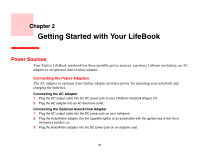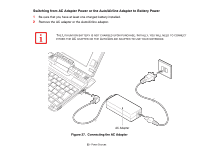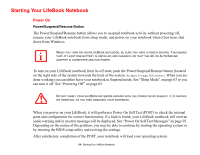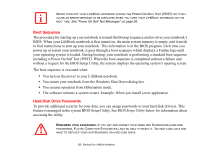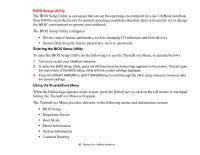Fujitsu FPCM21622 U820 User's Guide - Page 51
Precautions
 |
View all Fujitsu FPCM21622 manuals
Add to My Manuals
Save this manual to your list of manuals |
Page 51 highlights
Windows Vista: 1 Double-click on the Tablet PC Settings icon in the Control Panel. 2 Select the Buttons tab and select the button you would like to change from the list. 3 Click [Change] and open the drop down list in the Press: field. 4 Select the action you would like the button to perform. If you want to launch a program, click on Launch an Application then browse to the location of the program. 5 Click [OK], then click [OK] again. The buttons will now perform the actions you have assigned to them. Precautions Opening and Closing the Cover By default, closing the cover automatically places your system into Sleep mode. Windows XP systems: To change the action the system takes when the cover is closed: 1 Open the Power Options Properties icon in the Control Panel, and select the Advanced tab. 2 Make a choice from the drop down menu for When I close the lid of my portable computer and click [OK]. 3 Normally, opening the cover does not automatically place the notebook into normal operation. Instead, you must enter the proper security password after pushing the Power/Suspend/Resume button. If you prefer, you can have the system resume automatically (without the password) when you press the power button by unchecking the Prompt for password when computer resumes from standby in the Advanced tab. Windows Vista systems: To change the default for Windows Vista systems when the cover is closed: 1 Open the system Control Panel. 2 If the display is in Category view, click Change battery settings under the Mobile PC category. If it is in Classic view, click Power Options. 3 Click Choose what closing the lid does in the left pane. 4 Select the desired action for When I close the lid, then click the [Save changes] button. 51 - LifeBook Application/Tablet PC Buttons