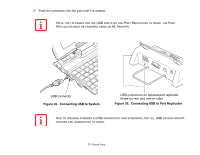Fujitsu FPCM21622 U820 User's Guide - Page 73
Inserting an SD Card, SD Cards are inserted in the SD Card slot. To install an SD Card
 |
View all Fujitsu FPCM21622 manuals
Add to My Manuals
Save this manual to your list of manuals |
Page 73 highlights
Inserting an SD Card SD Cards are inserted in the SD Card slot. To install an SD Card, follow these steps: INSTALLING OR REMOVING AN SD CARD DURING YOUR LIFEBOOK NOTEBOOK'S SHUTDOWN OR BOOTUP PROCESS MAY DAMAGE THE CARD AND/OR YOUR LIFEBOOK NOTEBOOK. DO NOT INSERT A CARD INTO A SLOT IF THERE IS WATER OR ANY OTHER SUBSTANCE ON THE CARD AS YOU MAY PERMANENTLY DAMAGE THE CARD, YOUR LIFEBOOK NOTEBOOK, OR BOTH. 1 See your specific card manual for instructions on the installation of your card. Some cards may require that your notebook is off while installing them. 2 Make sure there is no card currently in the slot. If there is, see Removing an SD Card. 3 Insert your card into the slot with the product label facing up. 4 Push the card firmly into the slot until it is seated in the connector. Removing an SD Card To remove an SD Card, follow these easy steps: SEE YOUR CARD MANUAL FOR SPECIFIC INSTRUCTIONS ON THE REMOVAL OF YOUR CARD. SOME CARDS MAY REQUIRE YOUR LIFEBOOK NOTEBOOK TO BE IN SLEEP MODE OR OFF WHILE REMOVING THEM. 1 Left-click Safely Remove Hardware from the system tray, then select the device to remove. 2 Push the SD Card in until it unlatches. It will then eject from the slot for removal. 73 - Secure Digital (SD) Cards