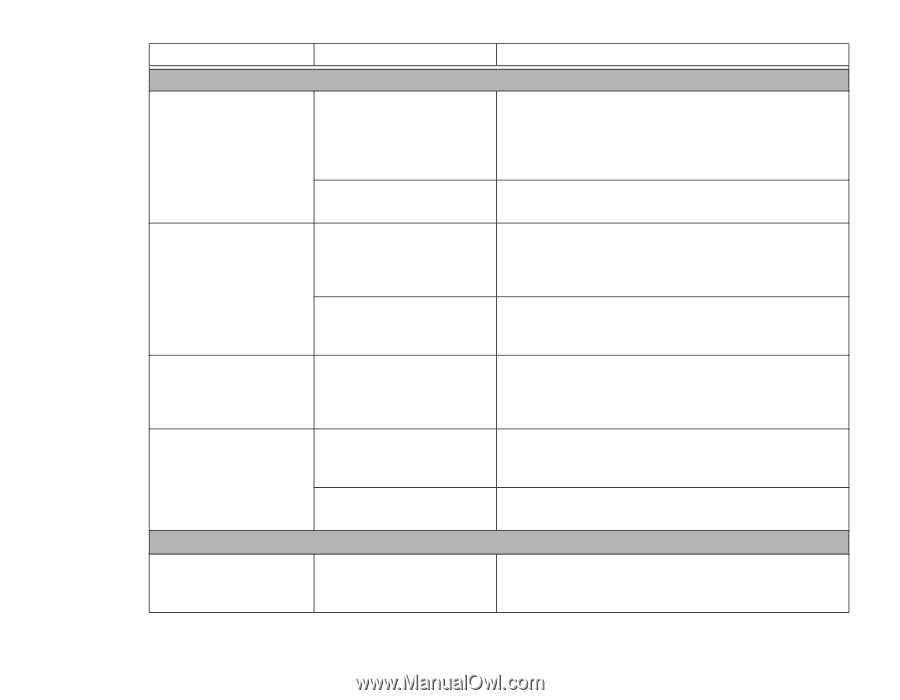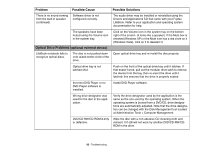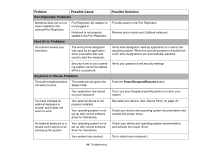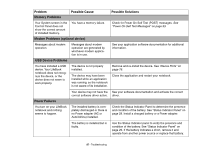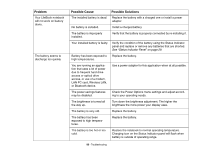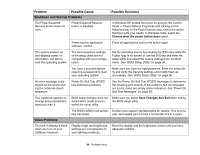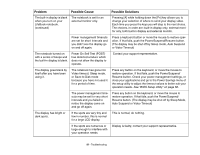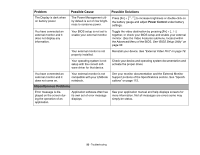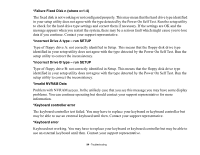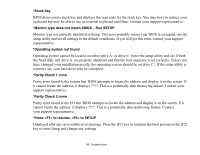Fujitsu FPCM21622 U820 User's Guide - Page 90
Shutdown and Startup Problems, Video Problems, Problem, Possible Cause, Possible Solutions
 |
View all Fujitsu FPCM21622 manuals
Add to My Manuals
Save this manual to your list of manuals |
Page 90 highlights
Problem Possible Cause Shutdown and Startup Problems Possible Solutions The Power/Suspend/ Resume button does not work. Power/Suspend/Resume button is disabled. In Windows XP, enable the button by going to the Control Panel -> Power Options Properties and clicking on the Advanced tab. In the Power buttons area, select the option that best suits your needs. In Windows Vista, select the Choose what the power button does option. There may be application software. conflict Close all applications and try the button again. The system powers up, and displays power on information, but fails to load the operating system. The boot sequence settings of the setup utility are not compatible with your configuration. Set the operating source by pressing the [ESC] key while the Fujitsu logo is on screen or use the [F2] key and enter the setup utility and adjust the source settings from the Boot menu. See "BIOS Setup Utility" on page 56. You have a secured system requiring a password to load your operating system. Make sure you have the right password. Enter the setup utility and verify the Security settings and modify them as accordingly. See "BIOS Setup Utility" on page 56. An error message is displayed on the screen during the notebook (boot) sequence. Power On Self Test (POST) has detected a problem. See the Power On Self Test (POST) messages to determine the meaning and severity of the problem. Not all messages are errors; some are simply status indicators. See "Power On Self Test Messages" on page 93. Your notebook appears to change setup parameters when you start it. BIOS setup changes were not saved when made and you exited the setup utility. Make sure you select Save Changes And Exit when exiting the BIOS setup utility. Video Problems The BIOS CMOS hold-up bat- Contact your support representative for repairs. This is not a tery has failed. user serviceable part but has a normal life of 3 to 5 years. The built-in display is blank when you turn on your LifeBook notebook. Display angle and brightness settings are not adequate for your lighting conditions. Move the display and the brightness control until you have adequate visibility. 90 - Troubleshooting