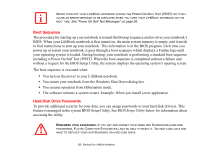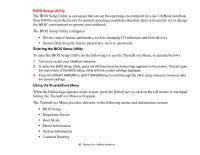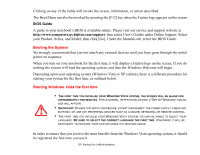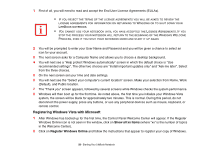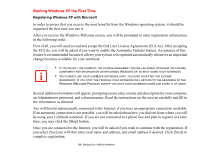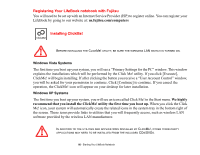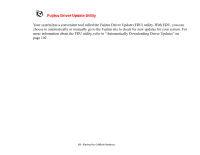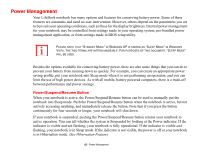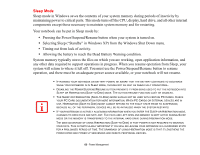Fujitsu FPCM21622 U820 User's Guide - Page 60
Registering Your LifeBook notebook with Fujitsu, Installing ClickMe!, us.fujitsu.com/computers
 |
View all Fujitsu FPCM21622 manuals
Add to My Manuals
Save this manual to your list of manuals |
Page 60 highlights
Registering Your LifeBook notebook with Fujitsu You will need to be set up with an Internet Service Provider (ISP) to register online. You can register your LifeBook by going to our website at: us.fujitsu.com/computers Installing ClickMe! ClickMe! BEFORE INSTALLING THE CLICKME! UTILITY, BE SURE THE WIRELESS LAN SWITCH IS TURNED ON. Windows Vista Systems The first time you boot up your system, you will see a "Primary Settings for the PC" window. This window explains the installations which will be performed by the Click Me! utility. If you click [Execute], ClickMe! will begin installing. If after clicking the button you receive a "User Account Control" window, you will be asked for your permission to continue. Click [Continue] to continue. If you cancel the operation, the ClickMe! icon will appear on your desktop for later installation. Windows XP Systems The first time you boot up your system, you will see an icon called Click Me! in the Start menu. We highly recommend that you install the ClickMe! utility the first time you boot up. When you click the Click Me! icon, your system will automatically create the related icons in the system tray in the bottom right of the screen. These icons provide links to utilities that you will frequently access, such as wireless LAN software provided by the wireless LAN manufacturer. IN ADDITION TO THE UTILITIES AND APPLICATIONS INSTALLED BY CLICKME!, OTHER THIRD-PARTY APPLICATIONS MAY NEED TO BE INSTALLED FROM THE INCLUDED CDS/DVDS. 60 - Starting Your LifeBook Notebook